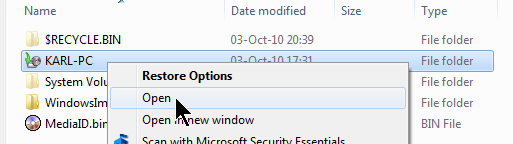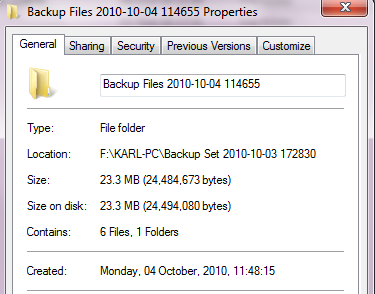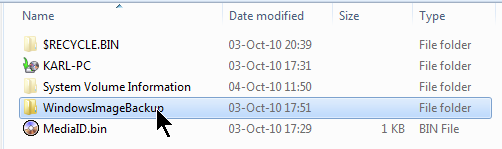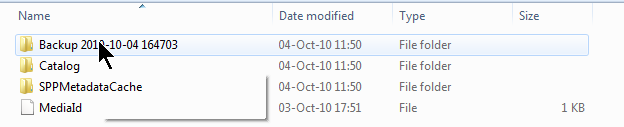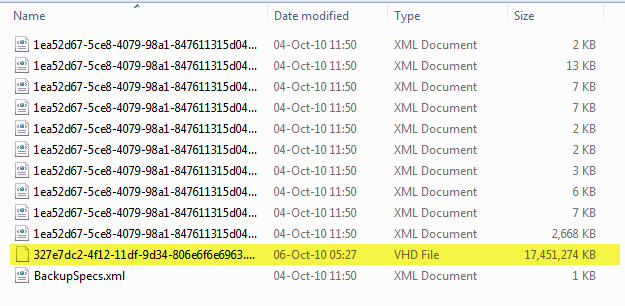New
#1
Concerns With Windows Backup Tool
Could do with some pointers on this please.
W7 Pro, backup facility.
I was allowing it to do a scheduled backup to a NAS, but it was taking to long to do the backup, so I put another drive in the case so it could back up to that.
This drive has nothing else on it, its just for the backup.
The C drive in the PC is 1 TB, and the backup drive is also 1 TB.
Now, I told windows to only keep the latest version of backup, so it should keep a bit of space free.
My C drive has approximately 350 gig used.
Following my second scheduled backup, the D drive now shows 800 gig used !!
How can it be taking 350 gig and turning it into 800 gig ??
My worry is if I get up to say 500 gig on C, a 1 TB drive would no longer be large enough to back it up !!
Any thoughts please.


 Quote
Quote