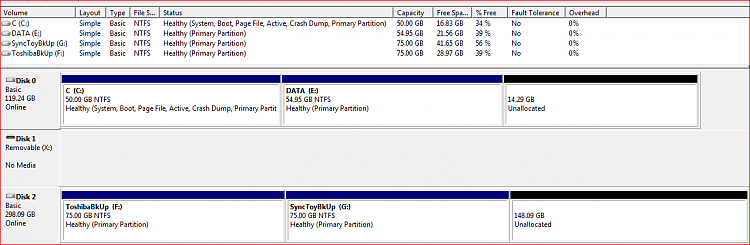New
#21
BigMack,
First: NEVER backup to a drive you want to backup.
2nd: Backup to a separate drive. I recommend external since then any computer disaster does not influence your ability to access the backup.
3rd: 100 GB is more than you can ever use for a system partition, even in your wildest imagination, including all program files from all of your programs.
Show us the output of disk management at this time and we will have a better idea of solutions for you.
HOW TO POST A SNAPSHOT OF DISK MANAGEMENT DISPLAY
Run disk management:
WIN | type DISKMGMT.MSC | ENTER
WIN is the key with the wavy flag.
Maximize the output of Disk Management:
ALT Spacebar key combo | X key
Drag the field separators (such as between Status and Capacity) to show entire field.
Make a snapshot:
WIN | type SNIPPING | ENTER
Click the New button.
Drag the cursor around the area you want to snip.
File | Save as | select save location and name | Save button
Post the snapshot:
Screenshot - How to post


 Quote
Quote