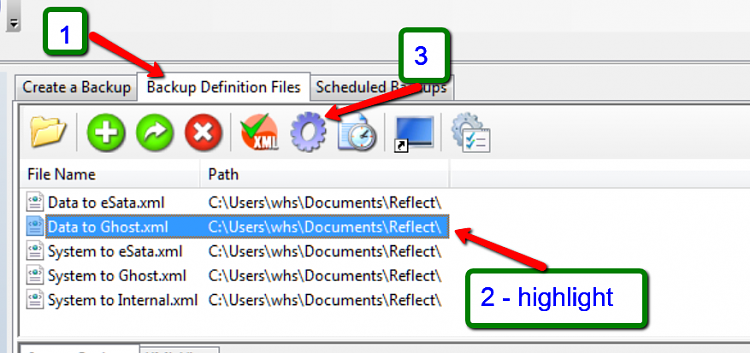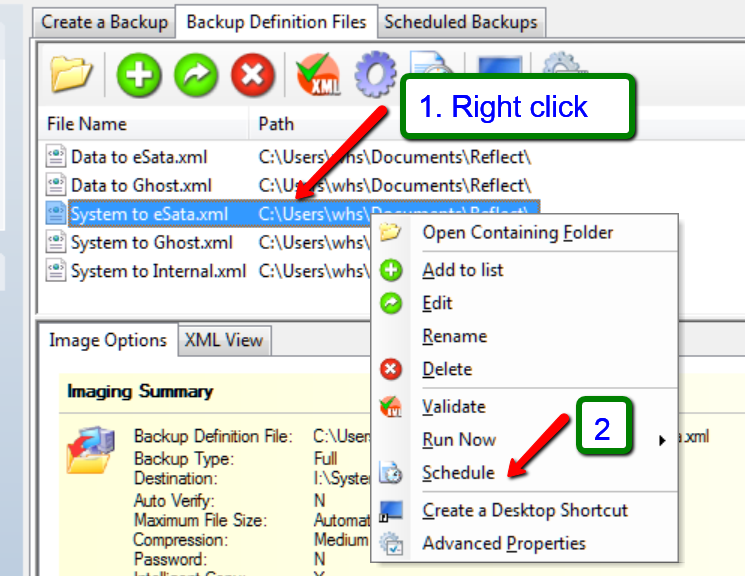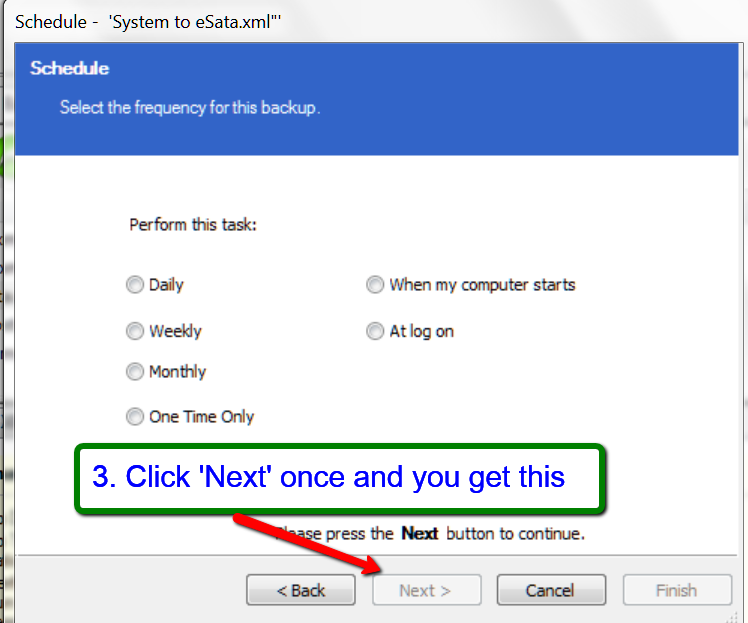New
#131
Good deal. Looks like you did everuthing right. I was just worried that you get stuck with that 1.7GB WAIK download. Last time I did it, it took 2 hours. But I have a slow ATT line.
Btw:
During the imaging process, you can 'hide' the window and go on doing other things. Macrium freezes the system status at the beginning and the imaging rolls on in the background.
Besides the rescue CD you can also create a rescue stick. Now that you have the WAIK, that will only take a couple of minutes. It takes 1.6MB on the stick so a small stick suffices.


 Quote
Quote