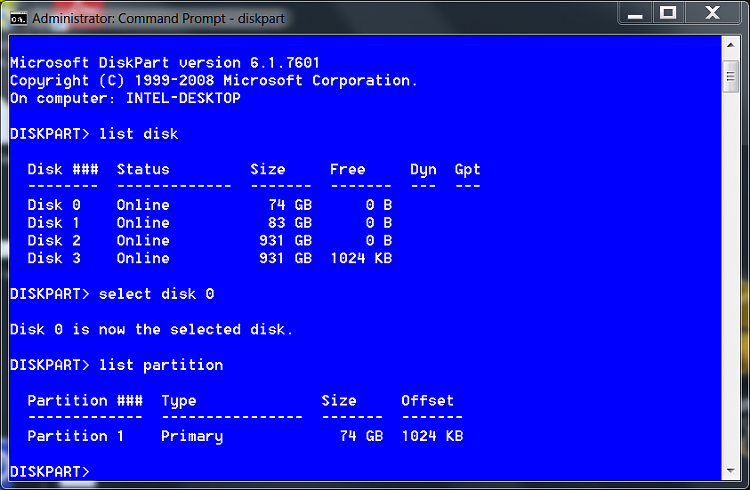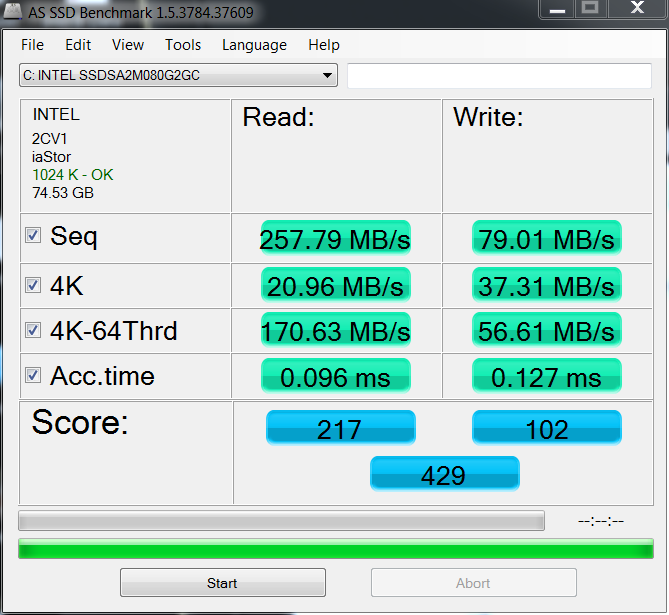New
#1
backup/restore from different sized drives
I have win7 on an 80 gb ide boot HDD. I performed a image backup using the win7 tool found in control panel - put to an external drive.
Next, I successfully restored this to the only HDD I had laying around, which happened to be a 1 tb SATA drive. But, as you wd expect, it made the 1tb drive into a 80 gb drive. And everything worked.
NOW, I want to replace this 1tb (80 gb) boot drive with a real 80 gb drive, a ocz vertex2 ssd sata2 drive.
So , since I had installed gazzillion of important programs on my boot drive since my original backup, I backed up this boot drive to another location (happened to be another internal drive).
I replaced the old sata drive with the new vertex 2 ssd drive (same drive positions).
*BUT* , the restore to this new ssd drive did not work.
Is the problem that I am trying to restore to an ssd drive from a non ssd drive?
or
is the problem that the ssd drive , tho nominally an 80 gb drive, really nets out ALOT less than an ide 80 gb drive? I noticed that the net available is something like 74 gb ( I know there is always less available than the gross capacity that is stated on the box).
maybe the previous backup - restore worked fine because I was putting an 80 gb drive image onto a 1 tb physical drive?
When I clicked DETAILS from the win recover dialog from the repair disk, it suggested that I was probably trying to put the drive image on to a non system disk. Am I supposed to pre-format the drive telling the system that it is a system drive before putting the image onto it? It was my understanding that the restore process wd do the necessary formatting (I had done this successfully before).
I have not yet formatted the new ssd drive. just took it out of the box and installed it into the case.
I guess I cd try to install the original image that I had done from the original 80 gb ide drive, but then I wd have to reinstall all the tricky programs that I had installed afterwards, which is no fun.
Was it relevant that for this failed restore I had put the image backup onto a internal drive? windows recommends to put it on an external drive (does nt give the reason for this, however). I had tried to put the image on to an external drive , but there was a i-o problem, I just selected an internal drive and the back up process then worked fine.


 Quote
Quote