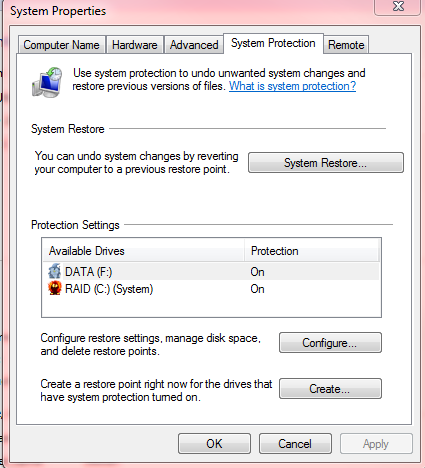New
#1
Backup Question
Today was one of those days where I had a epic fail moment. Till today I was carefree about backups, system restore etc. But I've realized today that these things are important. I have a friend who is good with computers and suggested me a few things to take care from next time.
What happened today was, I had updated my Nvdia graphic driver card 2 days back. I don't know what caused the problem, but my system just wouldn't start up today. I just kept trying and it randomly started up. After it started up out of fear I updated my Intel drivers as well (from the intel site). During the process of updating the Intel Realtek HD Audio drivers, something got messed up. I didn't have a restore point set up, I didn't have any registry back up. Nothing helped me fix it, I called a technician to help me, I first thought it was a HDD/RAM problem but the tech said it wasn't.
He did a re-install of windows 7, after trying a lot to restore but every restore attempt just failed.
After this, I don't want to repeat the same mistakes second time. Not updating is not an option since that causes problems too, but sometimes updating can cause errors (less, but it can like how it cause me troubles).
My friend suggested me to do Registry backups before going in for any updates (Registry - Backup and Restore) and system restore point creations (System Restore Point - Create). My tech suggested me to create system image backups.
I've decided the following:
Create a system restore point every night,
Create a system registry backup every time before updating drivers.
Create a system image backup once in two months.
For the sake of it, I'm also getting a new internal HDD, and a new ram (already have 2x2 DDR3, getting one 4 gb DDR3). So any Hardware fault should also be fixed.
My friend said sometimes system restore points can fail, is that true?
What are your suggestions for a good backup, so that I don't get a situation like this again.
Regards.


 Quote
Quote