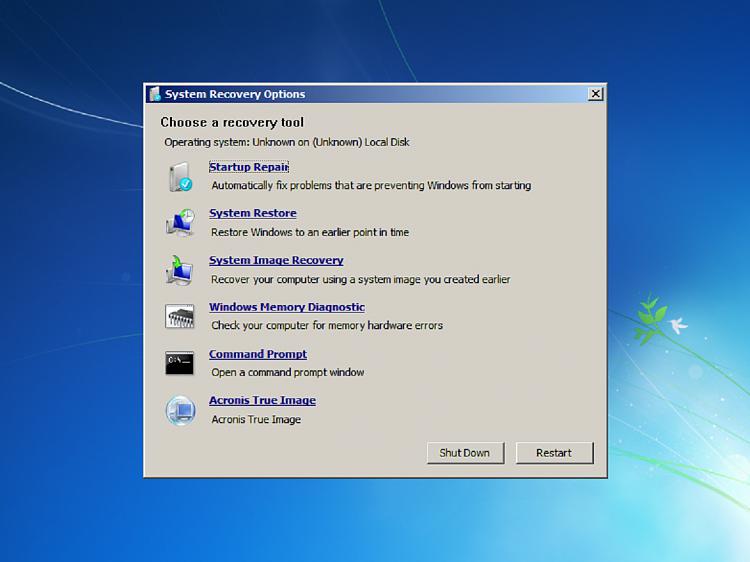New
#31
hello maxseven
In the mounted image file, in the nu2menu directory is a nu2menu.xml file. Delete that file and use notepad to write a new file. Example
-------------------------------------------------------------------------------------------------------------------------------
<?xml version="1.0"?>
<NU2MENU>
<MENU ID="Startmenu">
<MITEM TYPE="POPUP" DISABLED="@SetMenuPos( 'L','B' )0" MENUID="Programs">Programs</MITEM>
<MITEM TYPE="POPUP" MENUID="System">System</MITEM>
<MITEM TYPE="ITEM" CMD="RUN" FUNC="@GetEnvVar('ComSpec')">Command Prompt (CMD)</MITEM>
<MITEM TYPE="ITEM" CMD="RUN" FUNC="@ShowRunDialog()">Run...</MITEM>
<MITEM TYPE="SEPARATOR"></MITEM>
<MITEM TYPE="POPUP" VISIBILITY="@Shl(@Not(@FileExists(@GetWinDir()\setupldr.bin)),'1')" MENUID="Shutdown">Shut down</MITEM>
<MITEM TYPE="ITEM" VISIBILITY="@Shl(@FileExists(@GetWinDir()\setupldr.bin),'1')" CMD="EXIT">Exit</MITEM>
</MENU>
<MENU ID="Shutdown">
<MITEM TYPE="ITEM" VISIBILITY="@Shl(@FileExists(@GetWinDir()\system32\nu2shell.exe),'1')" CMD="EXIT">Exit Nu2menu</MITEM>
</MENU>
<MENU ID="System">
<MITEM TYPE="ITEM" CMD="RUN" FUNC="taskmgr.exe">Task Manager</MITEM>
</MENU>
</NU2MENU>
<!-- Nu2Menu entry for Acronis-->
<NU2MENU>
<MENU ID="Programs">
<MITEM TYPE="ITEM" DISABLED="@Not(@FileExists(@GetProgramDrive()\Program Files\Acronis\TrueImageHome\TrueImage_starter.exe))" CMD="RUN" FUNC="@GetProgramDrive()\Program Files\Acronis\TrueImageHome\TrueImage_starter.exe">Acronis True Image</MITEM>
</MENU>
</NU2MENU>
--------------------------------------------------------------------------------------------------------------------------------
Hopefully you can copy and paste to notepad then save it as nu2menu.xml in the nu2menu directory of mounted image file. Use quotes to keep it from adding the .txt extension.
From reading your post, looks like your looking for a WinRE.wim file. I'll write another post and explain how to do it.
TJG :)


 Quote
Quote