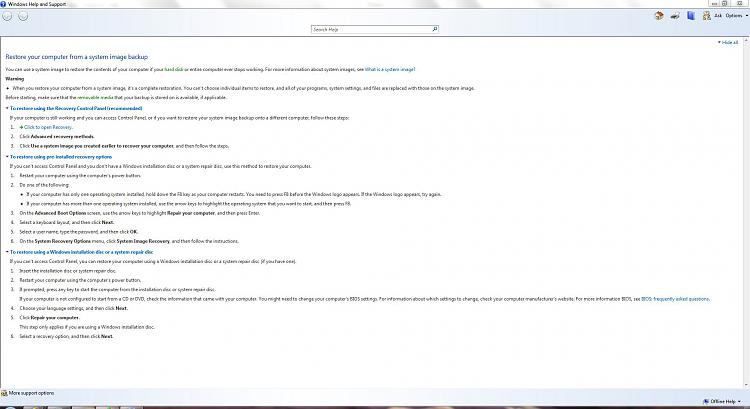New
#1
Windows restore doesn't show backup location
Greetings all, I'm hoping someone among you will take pity on a poor soul who didn't do all the reading he should have and thus didn't use Macrium like he should have.
I used the built-in Windows tool to backup my C: drive to an external Hard disk. Now, after having reinstalled Windows I'd like to put that backup to work. But, whenever I tell it to "restore my files" it looks for a backup device and tells me there isn't one. I know it exists because I can see it, and I can access the backup (and the other files) as well. If I "open" instead of "restore" the backup, I can see all the files that are supposed to be there, so it doesn't appear any data is missing, it's simply a case of Windows not being able to see the files, and I don't see a way to point the program directly to it.
Thanks (in advance) for the help.
I'm using Windows 7, 64 bit, Ultimate edition (thank God for student discounts), 3 GHz Processor, 4 GB Ram, HD4850 if the hardware has anything to do with it.


 Quote
Quote