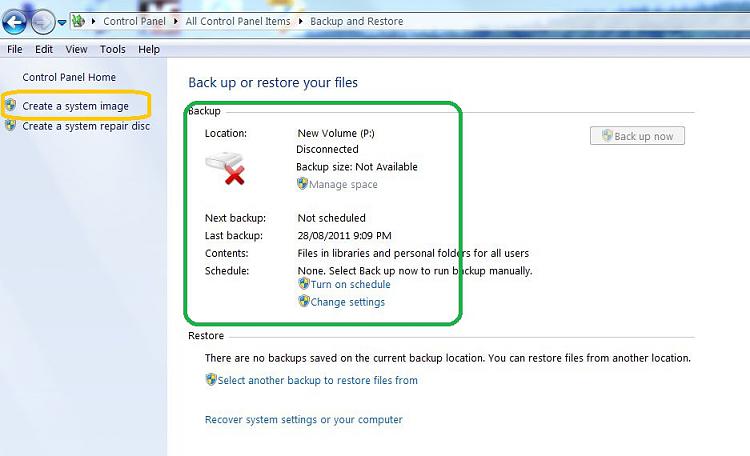New
#11
I see a disk icon with a red X next to it and (D) Disconnected. BUT, (D) is not disconnected. And if I try to change the settings, I get the same error. I also uninstalled the (D) disk in device manager and rebooted so Windows would re-install it.
I have been doing a lot of experimenting with backups, making images, clones, etc. I think I made an image with Win7 Backup on (D) and then some time later I formatted (D).
Regards, Jim


 Quote
Quote