New
#31
Backup software for Win 7...
-
-
New #32
OK. I have been through the restore process using version 5.
1. The Linux rescue disk gives no opportunity to mark the partition. I guess that it uses the same as in the image. Similarly it always restores the mbr with no option to not do that.
2. The WinPE rescue disk is much more flexible and allows the partitions to be marked and re-sized and to not restore the mbr if required. The options are well hidden so I have produced some screenshots.
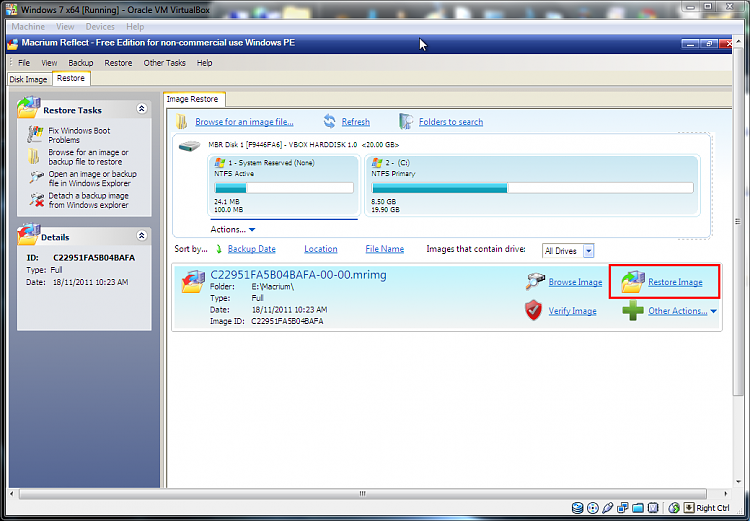
Click on Restore Image.
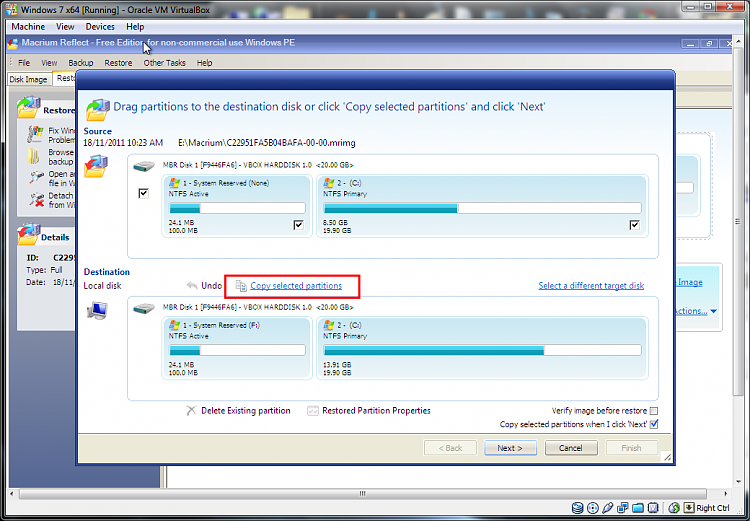
Click on Copy Selected Partitions.

Highlight a partition in the lower pane and click Partition properties.
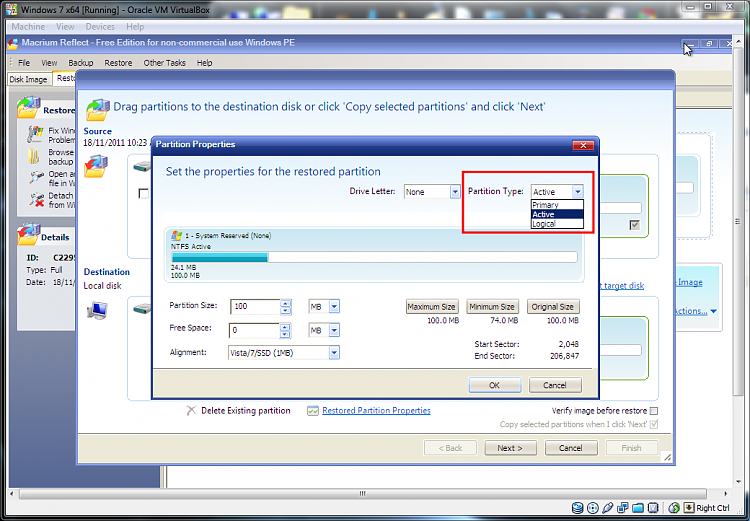
Here you can change the partition marking and size.

After pressing Next you get to a summary screen. Press Advanced Options.
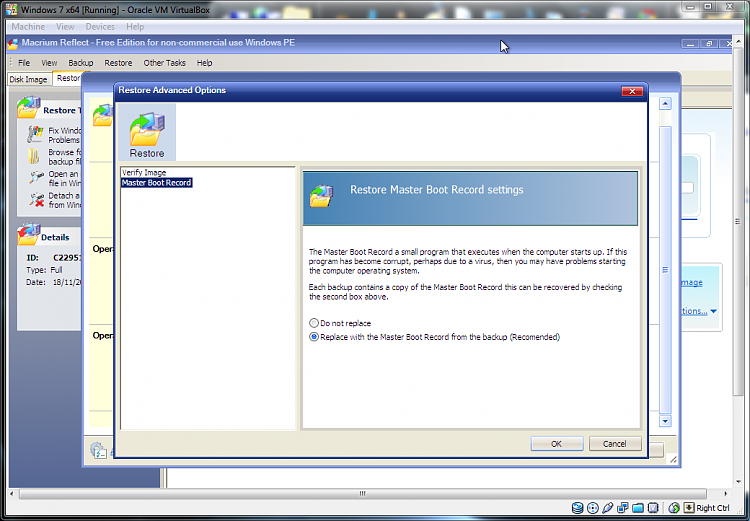
Here you can select whether to rewrite the mbr.
I hope this helps.
-
New #33
Screenshots help a lot, thanks. My drive has 4 partitions: the small boot partition, C (OS 250GB)), E (Storage 1.1TB), and, at the end, D (HP Recovery 10GB).
I made a disc image with only the boot and C partitions. I loaded the WinPE restore disc and I'm able to drag/drop both to the destination. Is this the same as "Copying partitions?" It seems to be. And there would be no need to set the properties for the restored partitions unless, for some reason, I needed to change what the image has saved, correct? Alternately, could I just drag/drop (copy?) only the C partition and not touch the boot partition? I still wouldn't have to set properties, right, because the C should only be flagged as Primary?
So what is the best method for backing up my C partition:
1) create a disc image with only the boot and C partitions, restoring both of them if need be;
2) create a partition image of only C, and restoring that (maybe using the Set Properties window to confirm it is only Primary).
#1 seems redundant, but safer. Perhaps I'm being too cautious.
-
New #34
When you image e.g. with Free Macrium, the principle is simple. You image partitions, not whole drives. You can image several partitions in one go (just check all partitions that you want to image), but you can only restore them one by one. There is no specific order required. But each partition image will be a seperate file (VHD) which you can also mount if e.g. you just want to copy some stuff from it.
In case of a new bare disk, you have to, of course, define the partitions in the first place (e.g. with the bootable CD of Partition Wizard or with Diskpart). Those partitions must be the same size or bigger than the originating partitions).
-
New #35
Yes it is similar. The only difference is that it copies all partitions as a shortcut to dragging them individually.
Some people only backup the system partition once and then just the C partition after that. I personally have taken a different approach. I made an initial image of all partitions on the internal disk (4 in my case). I have kept that image in case I need to recover the recovery partition and HP tools. All other images I backup both System and C because if System does change then I have the latest version of both in the same backup and I can restore them at the same time. It only adds moments to the backup and restore. V5 unlike V4 allows you to restore more than one partition at a time.
As I have the paid for standard edition with incremental and differential imaging my backup sequence is.
1. Every Saturday at 21:00 a full Image.
2. Every day except Saturday at 21:00 a differential image.
This gives me the ability to restore back to the previous day at any time. I keep three full Images and their associated differentials. I don't use incremental images here because I don't really trust long incremental chains and they slow the restore process.
Because I'm paranoid about backups I also use Windows Imaging every Wednesday to a different backup drive. This of course just happens to coincide with any "Patch Tuesday" (Wednesday in the UK) updates.
-
-
-
-
New #39
Yeah I know - I am a dilapidated Guru. On the other hand:" If it ain't broke, don't fix it".
-
Related Discussions

 :)
:)

 Quote
Quote