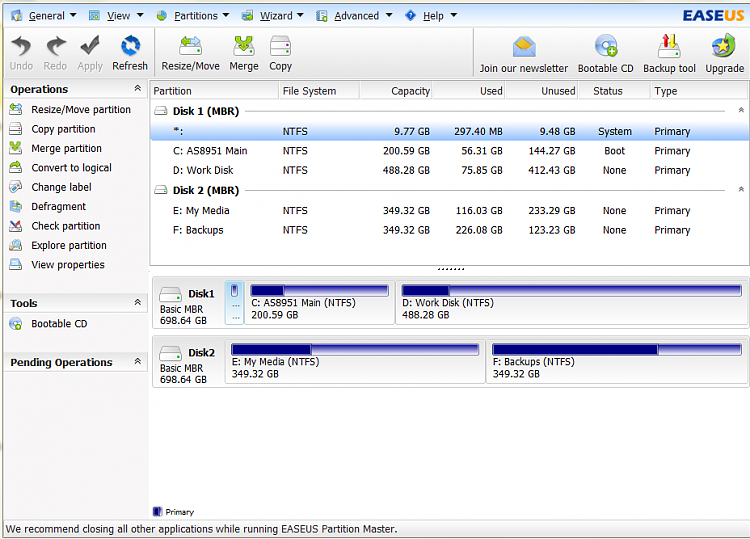New
#1
HDD order has changed after system restore....
My machine is an Acer AS8951 (see my System specs).
I inadvertently used the wrong system image while restoring (from my AS5735) and now my HDD order seems to be scrambled.
They show up correctly in Disk Management, and in Easeus Partition Manager, but System Restore no longer works, and, when doing a System Restore, Windows insists that it is on the D:/ partition, but S/R still works.
The OEM partition and recovery partition are on the same physical disk as Windows
(OEM; Rec Partition; C:/ and D:/ on Disk 0, and E:/ and F:/ on disk 1, according to Disk Management.
Apart from that, the machine boots and runs just fine.
Obviously the bad restore was to blame, and I really would like to fix this ASAP.
Any suggestions?
Thanks....
Kat.
EDIT: - Deleting and rebuilding the partitions doesn't help, nor does a clean re-install of Windows.
I do NOT have the Acer recovery disks, so that solution is out.
Last edited by Katanyavich; 17 May 2012 at 05:59. Reason: More info.


 Quote
Quote