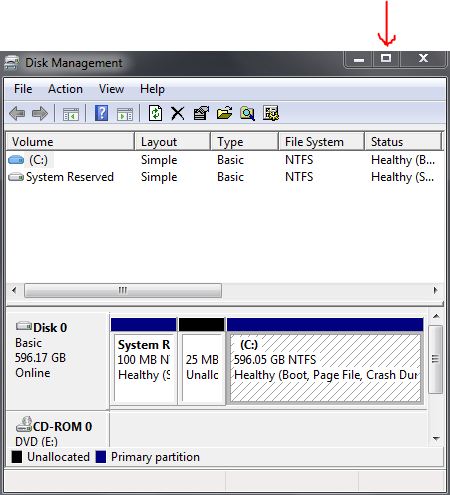New
#1
Cannot create system image only.
I've got a problem with the backup area, I'm attempting to create a system image to restore my pc if it gets damaged. The problem is I've had this pc for about 2 years so I've never created a system image for it, I've got a small external harddrive with 60gb left on it (includes my laptop system Image in a separate folder)
My pc 1st harddrive containing all the files needed for the system image has about 1.4tb of information stored on it, which the system backup wants me to include in the system image which I've obviously not got the space. I've tried to only include the system image in the backup process but it is listing it a "backup size 0 bytes"
with an error code: 0x80780048 "check backup disk space" the system image on its own should be under 25gb? I can't really fix the issue because the back and restore is not showing me the size of the system image.
What is wrong with it?
I'm running Windows 7


 Quote
Quote