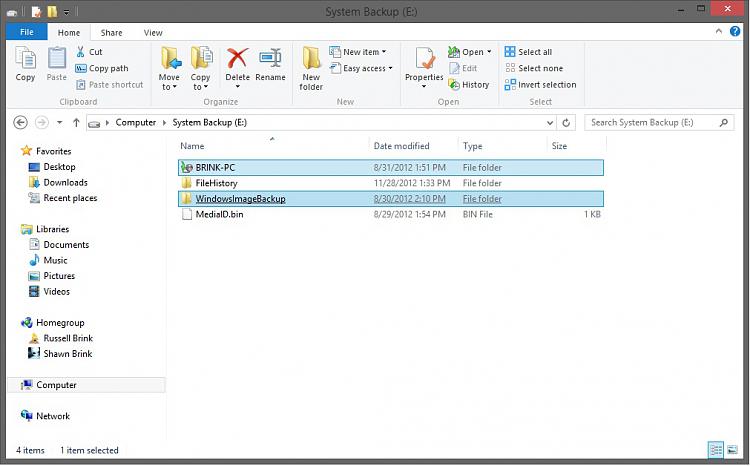New
#1
System Image & Full Backup
Good day!
I just started to use Win7 backup and restore feature and got confused all over. I know the difference between Backup and System Image but here's the confusing part:
I created a system image that contains all my drive. Then, I created new, full back up, let Windows choose what to back up and BY DEFAULT it created a system image which I assume would kill the system image I created before I do this full backup. Now since Windows didn't backup everything, I believe the system image is not the whole image of my computer. I thought the solution would be easy, just click the "CREATE SYSTEM IMAGE" on the left pane, but what about when the next backup schedule is up, this system image would also get overwritten right??
I just want to have one SYSTEM IMAGE of:
System
C:
D:
Which made a total of 171GB
and store it inside my 500GB external hard disk
I also want to set a full backup and have an incremental backup stored in that same external hard disk, running by weekly basis WITHOUT messing around with the first system image I created. Anyone have any idea how can I get this thing done?


 Quote
Quote