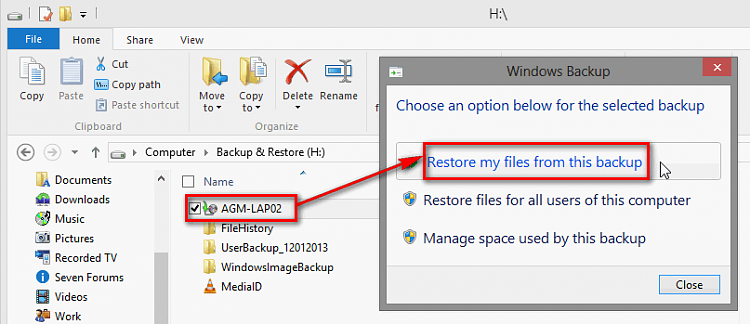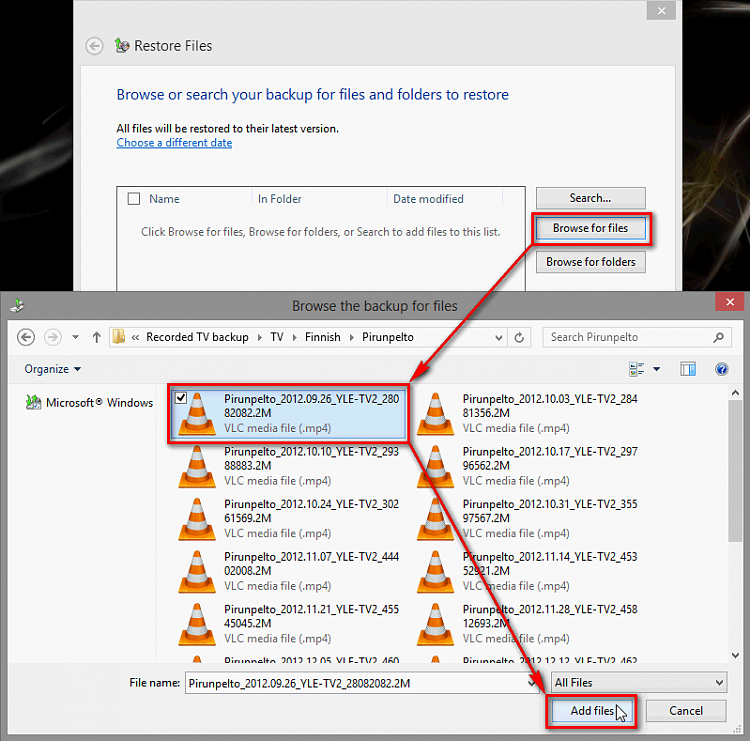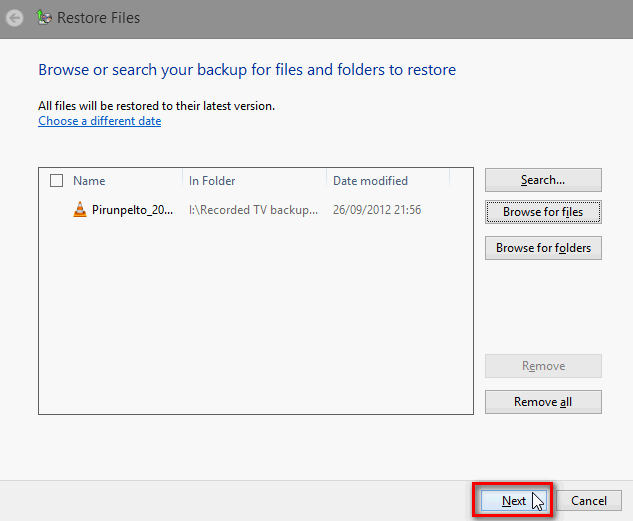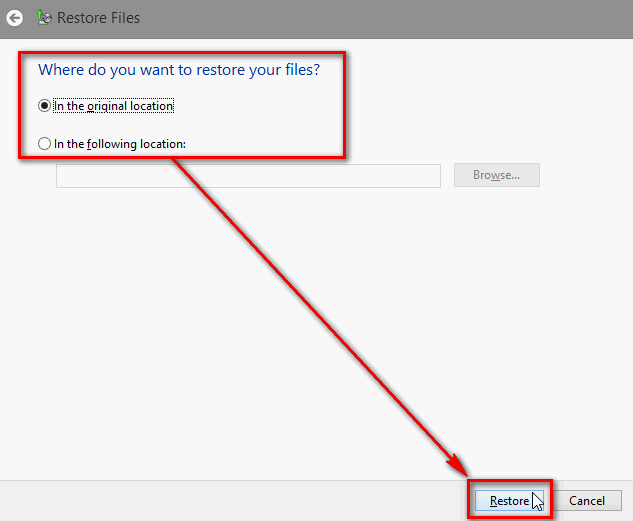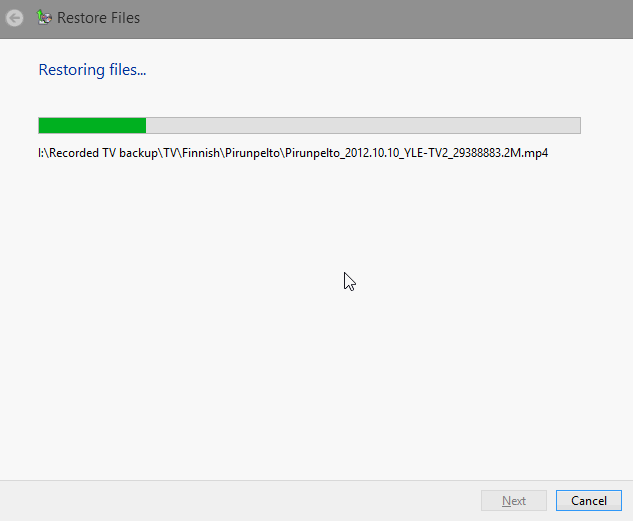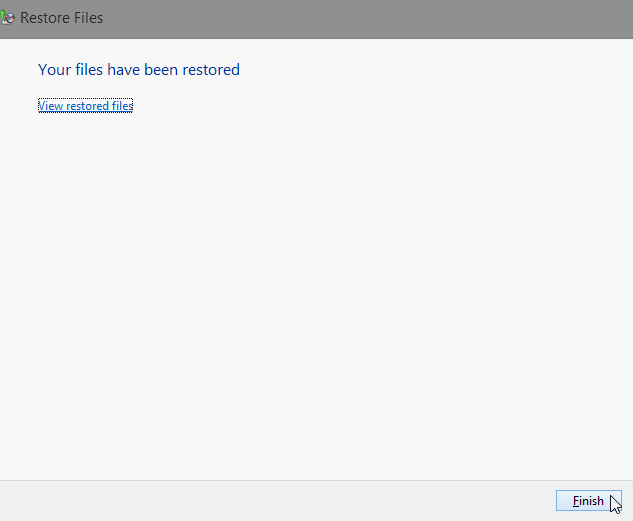New
#1
Opening a Back Up file
I guess this question has been asked and answered a thousand times but please bear with me. My wife backs up all her files, which include many photos, onto an external hard drive using Windows 7 back up facility. She thinks she has lost some photos but would simply like to view some of those on the external hard drive. They are all on compressed files I believe. Would someone be good enough to tell me what one does to uncompress and open a backed up file to see what's in it, particularly if it's a photo. The word RESTORE seems to be mention a lot but, to me, that seems to involve putting a backed up file back onto the computer from where it was backed up which is not what is required. Any help please?


 Quote
Quote