New
#11
Bill,
Yes, C: is an SSD, as is D:, the other 2 disks are standard HDs. I will change the allocation to 5% as I have plenty of unallocated space.
I am also confused by the number of C: drives which appear in System Protection.
Viv
PS, I have just checked and restore points back to 17/10/2013 are listed, with the exception of the one I created manually in the last 24 hours, all of the ones listed are ones Windows decided to create when the overnight backup runs. I have just created an RP and will check later to see if it is still there.


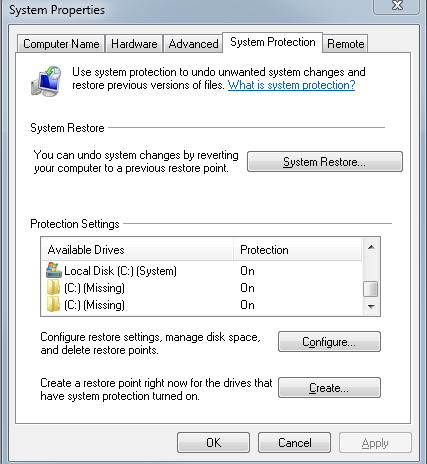

 Quote
Quote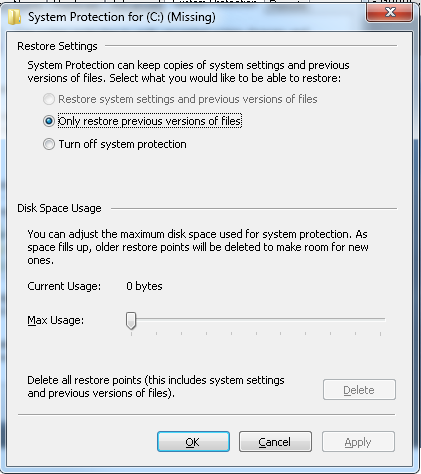
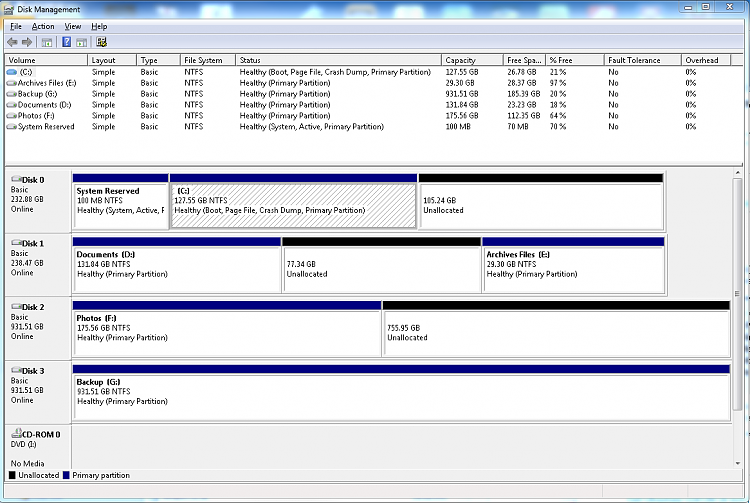



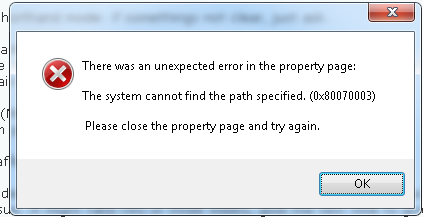

 Select all of the text in the report (Ctrl+A) and paste the text in a new post on this thread.
Select all of the text in the report (Ctrl+A) and paste the text in a new post on this thread. You want to restart in Normal mode, not in Safe mode.
You want to restart in Normal mode, not in Safe mode.