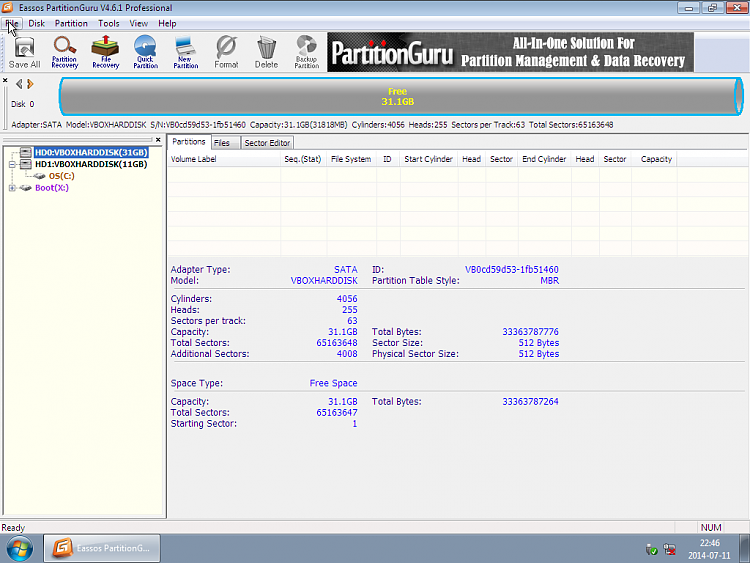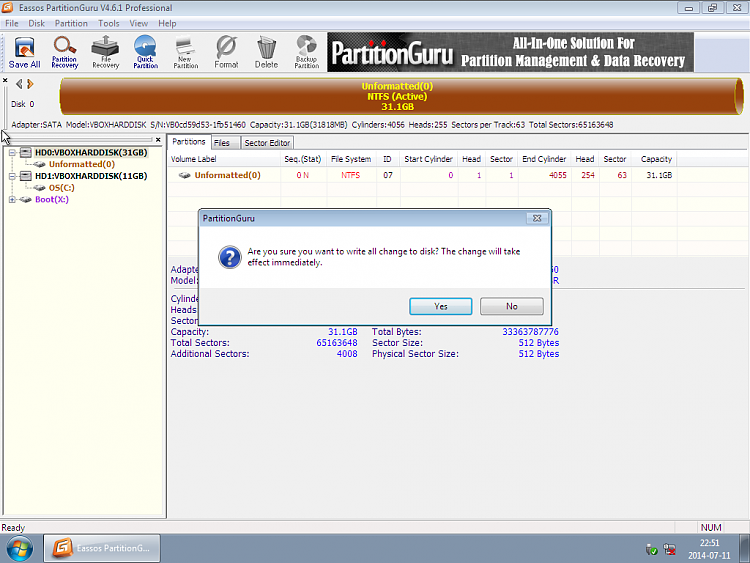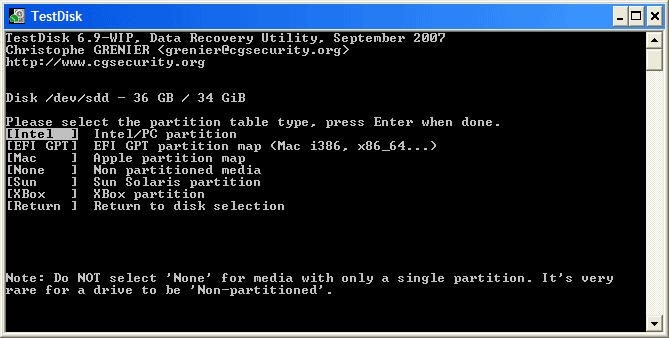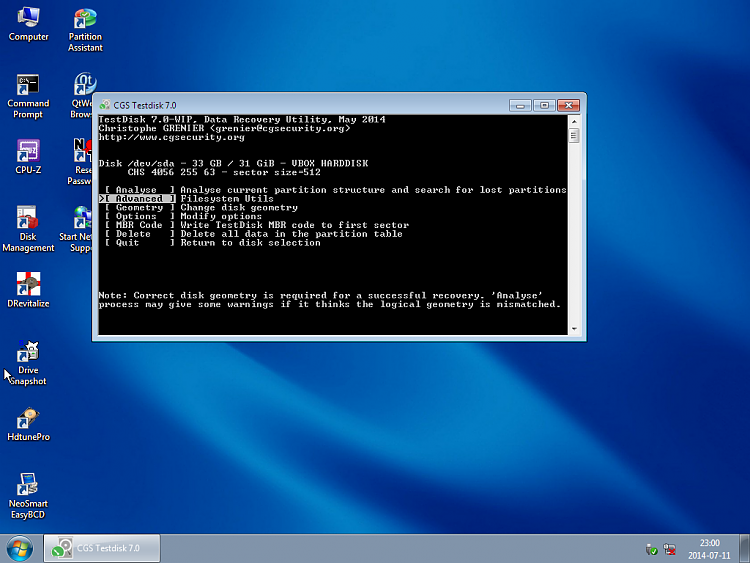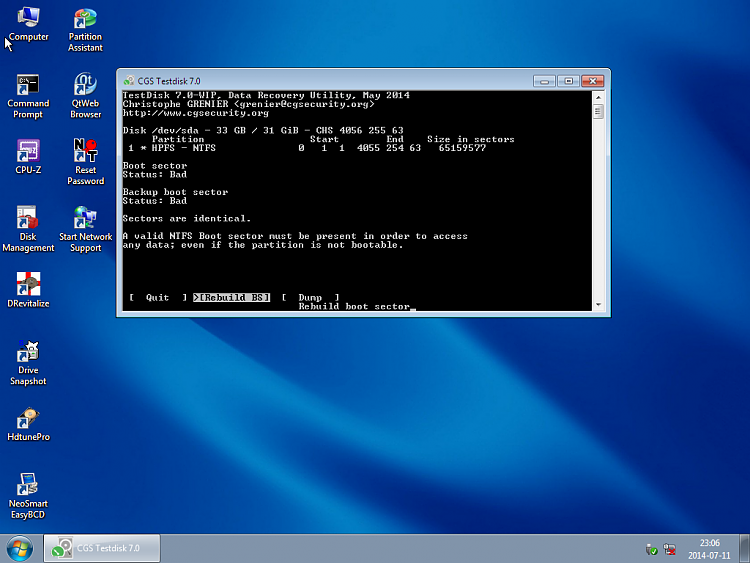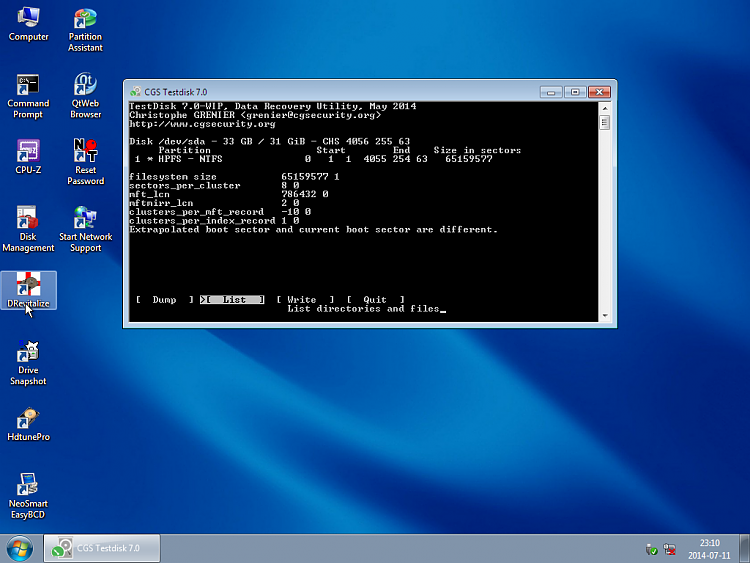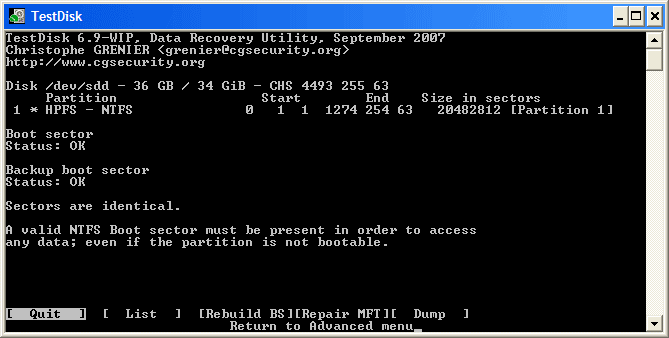New
#101
Actually not. MFT mirror is not a copy of MFT. Typically it is 4096 bytes in size and will only contain the first four entries of MFT table. Since MFT is the main structure defining NTFS, it is not possible to keep a full backup copy.
It did find the $MFT mirror. NTFS bootsector and backup boot sector can be reconstructed with that information.
In this case, original MFT is not lost but rather partition table, "boot sector" and backup boot sectors are lost. To rebuilt the boot sectors, a valid partition entry with correct offset information should be present. Fortunately we can rebuilt the partition table with the info found by DMDE.
1985 sectors are overwritten.... less than 1MB.
I MB is very important than you think. I actually did some exercises which replicates OP's condition. Every time when i recovered the partition, Windows refused to identify the file system because of the zeroed out first sectors. Fortunately CHKDSK managed to recover those sectors as well as entire data.


 Quote
Quote