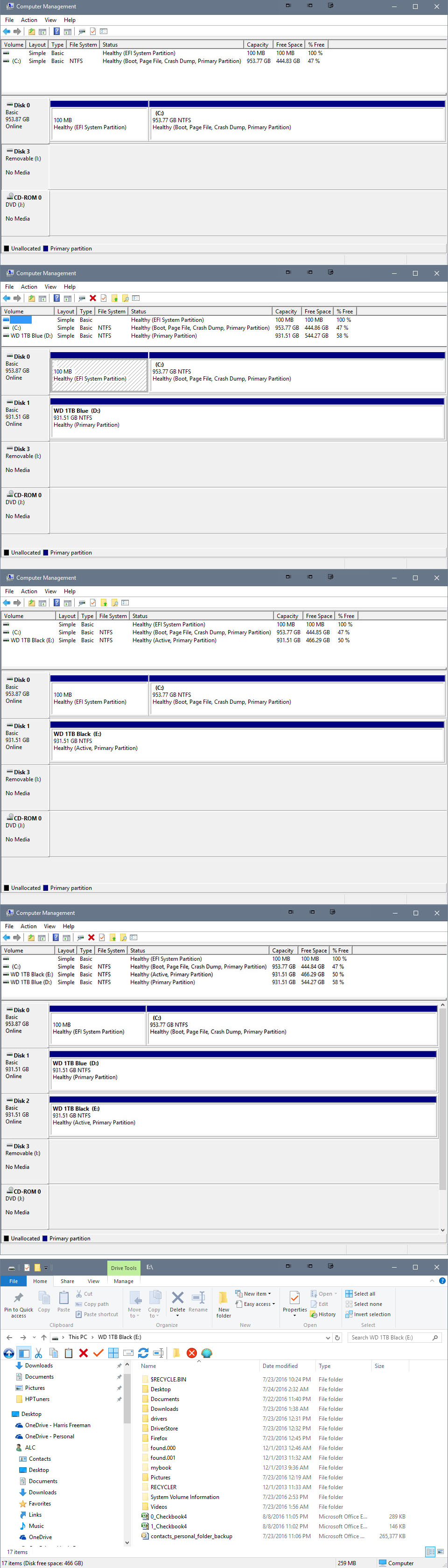New
#21
Thanks, I need all the help I can get and have been well taken care of so far.I don't really want to get in the way but I think I can help a little getting everybody on the same page.
Showing my experience level here, I had not noticed or even knew what it meant. This drive was populated as a test to make sure its worked. I will be wiping the drive.One thing that jumps out at me is, Why is Disk 2 marked Active ?
But learning an Active drive has a boot function I will unplug it first and restart to make sure I am not somehow booting from it. Heh!
I will be trying ignatzatsonic's suggestion this weekend in seeing if I can boot and run from an image recovery perhaps on the drive mentioned above.
How do you guys wipe. C:\ Format w: U/ My memory is faded. Its been a while.


 Quote
Quote