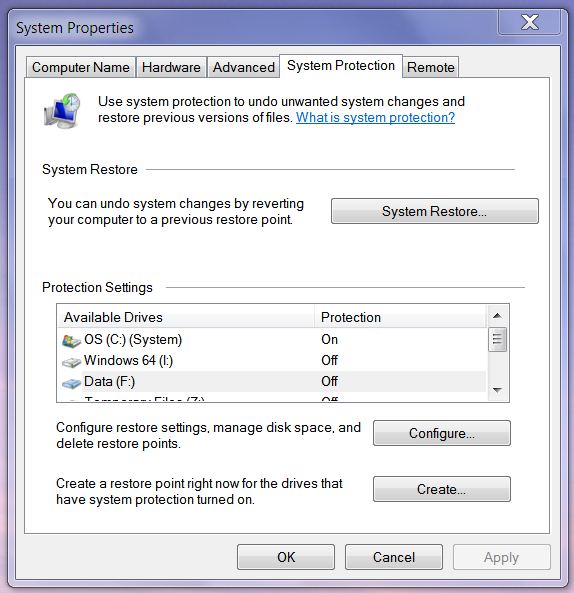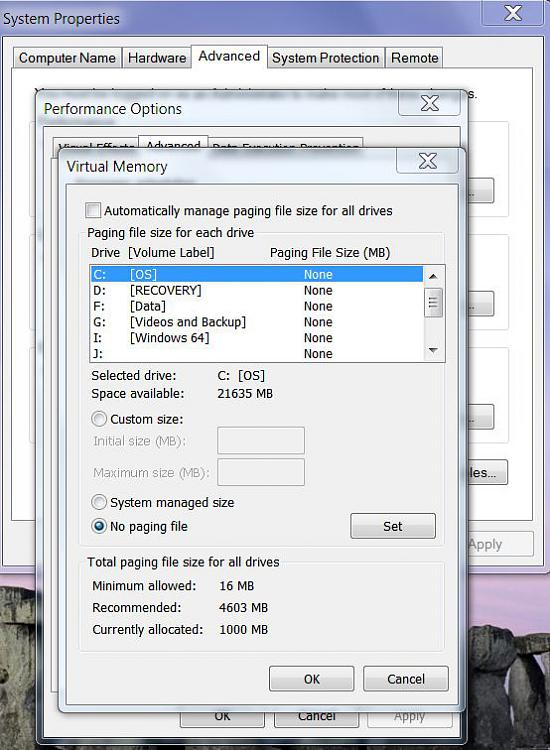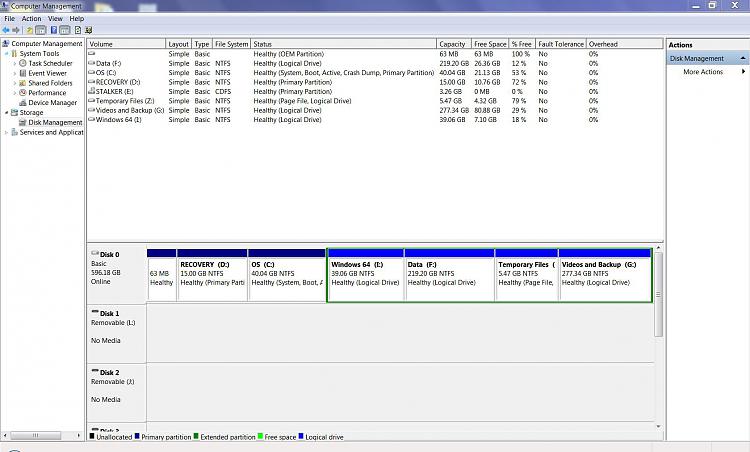New
#1
Windows 7 Backup identifies wrong drive as a system drive
This is a silly problem to be having. I have two operating systems in a dual boot system. Windows 7 Home Premium 32 bit, C drive, (where I am trying to run the backup from) and Windows Vista Ultimate 64 bit (I drive).
It used to work fine, I think round about 4 weeks ago or so. I am not sure what has changed but it no longer works properly. Instead it identifies my data drive as being a system which needs a system image created for.
I tried using the Backup reset registry key from the tutorials section but that does not work either. They say a picture can paint a thousand words, so here are some screenshots.
I am not sure what else you need to know. Its Dell XPS 420 with a RAID 0 (striping) drive...that is to say two drives combined together in an array (as I understand it). So it acts like one big hard drive.
Any help would be most appreciated!


 Quote
Quote