New
#1
Object error
Hi all
This window started poping up last week. I have search for a fix and followed all the links that say Flash is corrupt, or java is corrupt etc and nothing make it stop. It pops up a few seconds after I open my home page then randomly as the page sits open. I'm running Windows 7 64 bit and I E 9. I ran C Cleaner to clear out all the temp files and also ran the registry fix.
I've also tried compatability mode with no sucess. Any ideas????
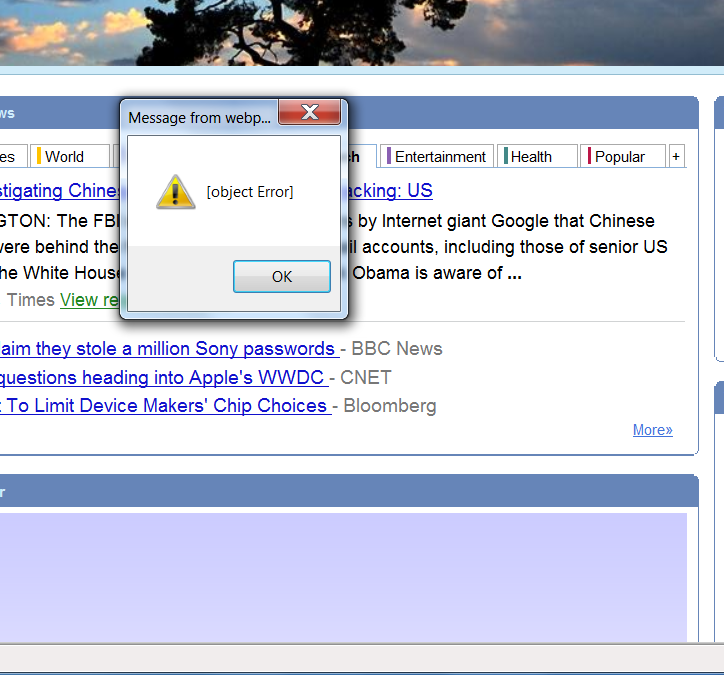


 Quote
Quote