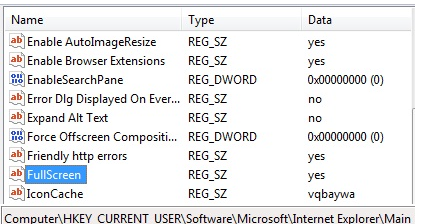New
#1
IE Only Opens In Small Window?
I've been told that IE 9 is a very good browser and even more malware-resistant than Firefox which is what I've been using. The first thing I'm seeing though, when trying Internet Explorer is that every site it opens it does so in a small (minimized) window which is VERY annoying and which Firefox never did. Is there a way to configure IE so that it opens a site in "full page" status? Oh, I've tried to enlargen the minimized windows by dragging the placeholders; but when I do it again, still the small windows open when clicking a link. VERY FRUSTRATING! And, it make me want to stay with Firefox which at least doesn't have THAT problem. If anyone knows of a way out around this, I'd surely like to find out. Thank you.


 Quote
Quote