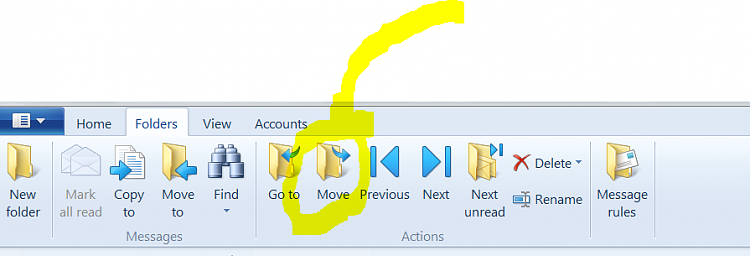New
#1
Moving Storage Folders in Windows Live Mail
Hi guys.
Using WLM and I have created a number of folders to help sort out my e-mails.
I now want to move theses folders into one folder, which I can do, but only using explorer.
However, when I restart WLM, it recreates the moved folders again in their original locations.
WHY? How can I relocate my folders where ever I want without WLM recreating them again.
Thanks
Jerbear


 Quote
Quote