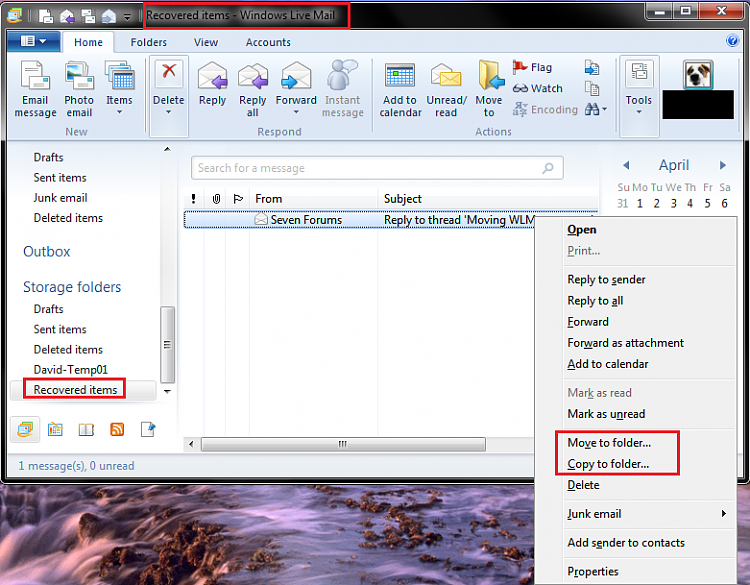New
#1
Moving WLM messages into current inbox
How do I move imported WLM messages from Recovered items, into my current WLM inbox?
How do I move imported WLM messages from Recovered items, into my current WLM inbox?
In WLM Click "Windows Live Mail" icon at top left of screen then click Import Messages and in the window that opens navigate to the folder containing the messages!
Thanks for the response. Just tried that, "No messages can be found in this folder or another application is running that has the required files open."
What options do you have if you Right Click on the messages in the Recovered items folder?
Open, Find, Set Color, delete, New Folder, Rename, Add to comact view, Properties
Are those the options you see Right Clicking on the folder?
Are any messages listed in the folder?
I just copied an email to the Recovered items folder.
Here is what I see when I Right Click the message, and I can "Move it" to recover it...
I only have one message in this folder.
I'm using WLM 2011 right now.