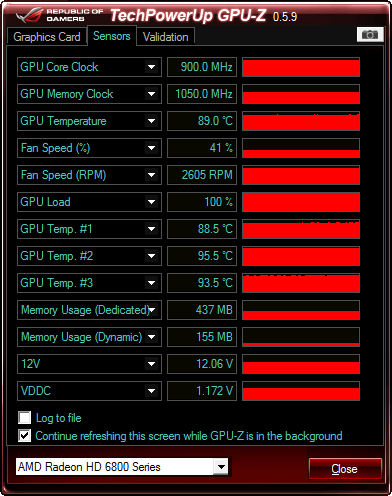New
#1
BSOD and display driver crashing
Alright, so I used to randomly get the whole 'Display driver has stopped working but has successfully recovered' message, but not too often. It always 'seemed' like it happened during a youtube video. Now, I have since upgraded to a 2 monitor setup, and the display driver crashing seems more frequent. Again, it seems to me as if it occurs during a youtube/flash video (I tend to have a -lot- of browser tabs open, a lot being youtube. Well I had a few display driver crashes and succesfully recovers (screen just goes black for a second then goes back to the desktop with that message), followed by a BSOD this time. The rest of my info is on my System Specs tab. Any help is greatly appreciated, thanks! Note: I think during the BSOD it said something along the lines of atikmpag.


 Quote
Quote (otherwise known as a compact case)?
(otherwise known as a compact case)?