New
#1
BSOD when booting. Error 0x00000101
Hi guys, I posted this question up over the weeked and it looks like my thread got taken down. I suspect for not complying with the BSOD posting rules.
However I'm unable to post any sort of dump files or log files, as my BSOD is preventing me from booting into the computer either normally or in safe mode.
When ever I boot up normally I get to the windows log on screen, and it hangs then re-boots giving the BSOD error. When I try to boot into safe mode, it gets to the splash screen then re-boots to the same BSOD.
All I can do is post a picture of the BSOD details, which I'll pop at the bottom of this thread.
System Spec
--------------
Windows 7 Pro x64.
Downloaded from the MS website
The system is custom built
AMD Athlon X2 3200
4gb DDR2 800
MSI M/B
512mb PCI-e graphics
I have already removed the gfx card, and trying to boot with alternate sticks of DDR2 installed to eliminate faults with those pieces of hardware. Still get the same BSOD.
The errors started of with the machine re-booting every 30 mins or so, either under load when streaming a movie, or when turned on and sat idle doing nothing. Then it progressed to the stage it's at now, where I can't even get the machine to boot into windows.
I hope this is sufficient information for some help or advice, and sorry for not posting any error logs, but like I said, I can't get into windows in full or safe mode.
Last edited by christof21; 14 Jun 2012 at 01:49. Reason: image upload


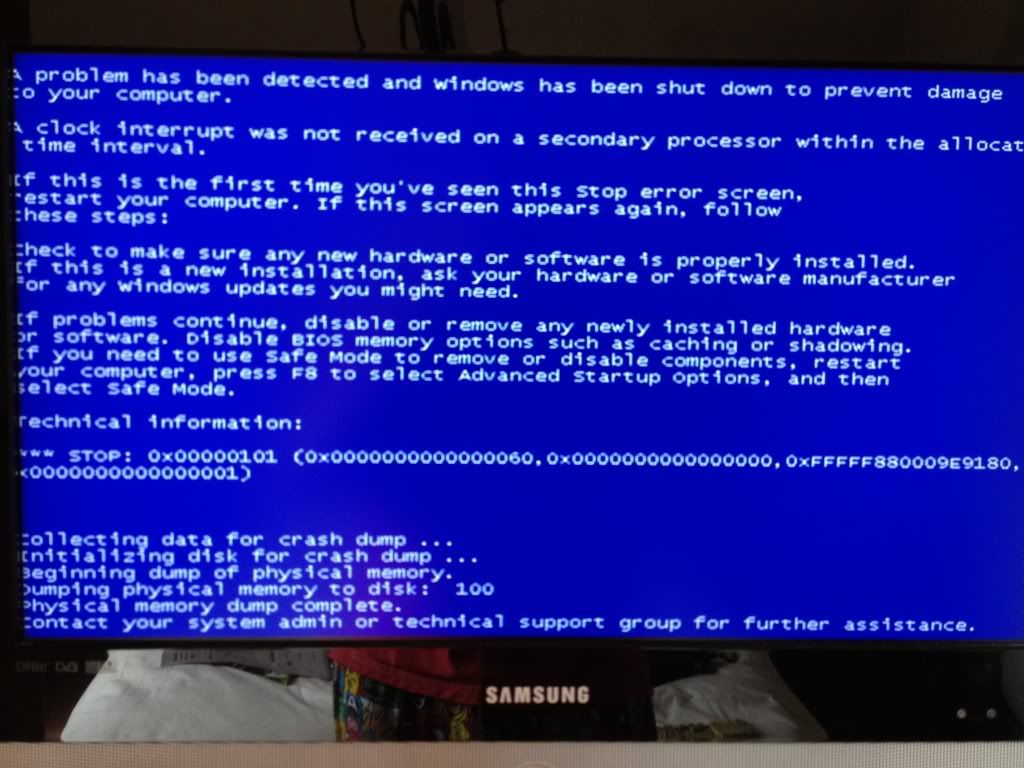

 Quote
Quote WARNING: The steps that follow can void your warranty!!!
WARNING: The steps that follow can void your warranty!!!