New
#1
Frequent BSOD - Disappearing/Malfunctioning NVIDIA driver?
EDIT: I've replied to my post with the continuing issue. Please see my comment and new .zip file there! Thank you. :)
Alrighty, I've never made an account in a place like this, nor posted a thread for any help because I usually resort to desperate measures after I've exhausted all efforts to fix a problem myself.
And by desperate, I mean contacting Dell. Please, please don't make me contact Dell. I'll do anything. -.-
Anyway, here's the issue. A couple of weeks ago, perhaps almost a month now, I began experiencing a very sudden and completely random BSOD. I'm a frequent gamer, so a functioning graphics card is... you know; essential.
I have an Alienware M17x R3, ordered with (not self installed) an NVIDIA GeForce GTX 560M graphics card. For the first few months of my owning and frequently using this laptop, all has been well. Everything runs smoothly, never had any problems before this, etc, etc.
When my computer blue-screened, the most I could read before it self-rebooted was something along the lines of a "Driver power state failure", or something along those lines. This was the same message for every other BSOD, which up to now has been... I'm gonna guess 7 or 8 different times, total. As in, I've never had a BSOD on this computer at -any- point before this. That being said, this computer is as good as brand new. Seeing as I'm still on warranty that only lasted a year... I'm gonna say it hasn't been a year yet.
The most common time I'm seeing it fail is when I have a YouTube video fullscreened. Though oddly enough, never when I'm in the middle of playing any of my numerous games. (Guild Wars 2, Minecraft, Sims 3, and at one point, World of Warcraft, though this has been happening long after I quit that one.) I'm not sure what's causing it, but under my device manager, my NVIDIA Graphics card continually goes "MIA". I'm always able to see the "Intel (R) HD Graphics Family" driver under "Display adapters", but the NVIDIA is always missing.
I've updated to the most up to date NVIDIA driver, hoping it would solve my problem... Nope. I updated my BIOS in hopes of solving some problems.... Nope. If I try to access the NVIDIA Control Panel on my computer, or search for driver updates via the device manager, 99.9% of the time I experience a bluescreen for my efforts. My computer is always on automatic updates, and I allow it to update every time it needs to. I've still got a buttload of RAM and memory left and yadayada... I have no friggin' clue what's going on. I've tried so many things, nothing is helping. This is my last resort before I'm doomed to needing to call Dell. Please help.
I've attached the ZIP file that this forum asked me to do, so I'm hoping that helps someone help me out here. Thanks ahead of time!
Oh, and as a side note: My computer has had no physical damage done to it in anyway, nothing spilt, nothing dropped, etc. This all started when plugging or unplugging my laptop (no matter what I was doing) caused my entire computer to freeze, but not bluescreen. Required a hard shutdown. At that point, I right clicked my graphics card in the device manager and told it to search for an updated driver. It told me it found one, and I updated. I thought that would fix it, but a few days later (after the problem insisted) I was prompted for a new NVIDIA graphics driver update. I completed the update, and... things seem to have just progressively taken a turn for the worse.
Sorry for such a long post, just trying to include anything and everything people might ask / need to know.
Last edited by Jinxi; 22 Apr 2013 at 17:01.



 Quote
Quote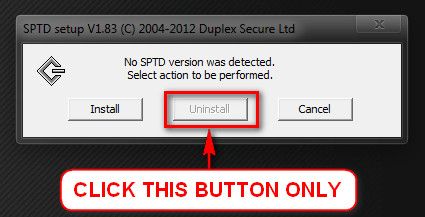
 I tried to go to the driver properties to click the 'update driver' button, but it was grayed out... It says the driver is a 2010 version, as well. Not sure of that's as it should be or not...
I tried to go to the driver properties to click the 'update driver' button, but it was grayed out... It says the driver is a 2010 version, as well. Not sure of that's as it should be or not...