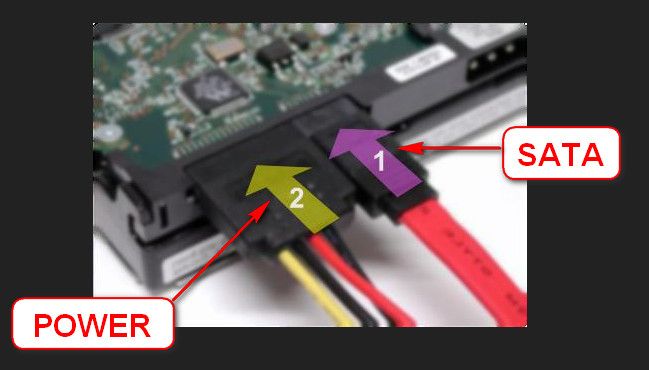New
#1
BSOD Crashes continously for every 10-30 minutes
BSOD Crashesh continously for every 10-30 minutes, i am having this problem from some days,
my kindly request to moderators please help me and solve my problem and my BSOD is attached below


 Quote
Quote