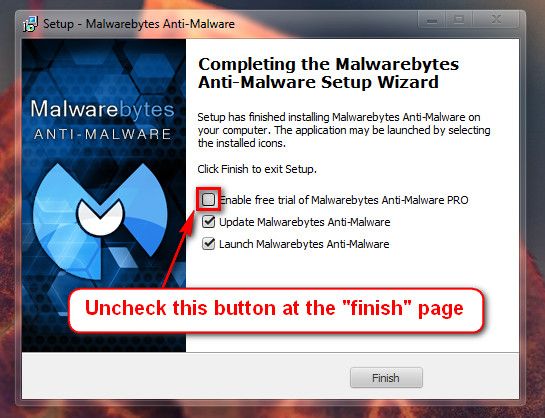Welcome to Seven Forums.
Seeing the usual causes of this error code, it is usually hard to diagnose.
Code:
STOP 0x0000007F: UNEXPECTED_KERNEL_MODE_TRAP http://carrona.org/bsodindx.html#0x0000007F
Usual causes: Memory corruption, Hardware (memory in particular), Overclocking failure, Installing a faulty or mismatched hardware (especially memory) or a failure after installing it, 3rd party firewall, Device drivers, SCSI/network/BIOS updates needed, Improperly seated cards, Incompatible storage devices, Overclocking, Virus scanner, Backup tool, Bad motherboard, Missing Service Pack
We start with the basics:
Perform a clean install of your ATI driver:
Code:
Driver c:\windows\system32\drivers\atikmpag.sys (8.14.1.6099, 184.50 KB (188,928 bytes), 4/16/2010 9:11 AM)
Sometimes drivers remain, not completely uninstalled. Follow this tutorial for complete removal of drivers of the particular program:
AVG can be a contributor to BSOD's. Please remove it using its removal tool from here: Uninstallers (removal tools) for common antivirus software - ESET Knowledgebase
Code:
Start Menu\Programs\AVG Public:Start Menu\Programs\AVG Public
We recommended Microsoft Security Essentials from a strict BSOD perspective. Is most compatible & provides most stability compared to other antivirus app/Internet Security Software.
Warning
Do not start the free trial of Malware Bytes; remember to deselect that option when prompted.
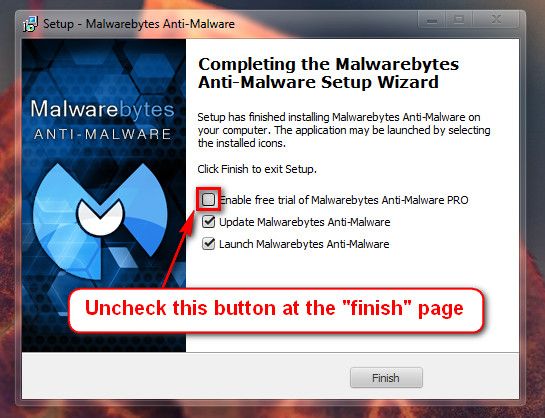
Run a full scan with both (separately) once downloaded, installed and updated.
Please uninstall DAEMON Tools and any Alcohol % software. It uses a driver called sptd.sys which is known to cause BSODs in Windows 7. Uninstall the software using Add/Remove Programs. Reboot the system. Once the program is uninstalled, run sptd.sys uninstaller to remove the driver from your system.
Code:
Start Menu\Programs\DAEMON Tools Lite Public:Start Menu\Programs\DAEMON Tools Lite Public
As an alternative, many people recommend the use of Total Mounter or Magic ISO
We do not recommend 3rd party defragging programs. Please uninstall:
Code:
Start Menu\Programs\Defraggler Public:Start Menu\Programs\Defraggler Public
Number down items at start-up. Keep only your anti-virus, this also improves the time for logging into windows.
- Click on the Start button
- Type “msconfig (without quotes), click the resulting link. It will open the System Configuration window.
- Select the “Startup” tab.
- Deselect all items other than the antivirus.
- Apply > OK
- Accept then restart.
Full tutorial:
Perform a System File Check to check the integrity of all protected Windows 7:
- Click Start Menu
- Click All Programs
- Click Accessories
- Right click Command Prompt
- Click Run as administrator
- Type
- and press Enter
Full tutorial here:
Check your hard drive(s) for errors by running chkdsk
Take memtest. Run for 8 passes and test each stick in a know good slot for an additional 6 passes.
Note
Pay close attention to part 3 of the tutorial in order to rule out the faulty stick.
Information
Errors are sometimes found after 8 passes.
Tip
Do this test overnight, before going to bed.
If Memtest86+ does not find any errors with ram run Windows Memory Diagnostics for 7-8 passes following its tutorial:
Keep us posted of the results.


 Quote
Quote