New
#1
BSOD during Windows Backup
I'm getting consistent BSOD when backing up via Windows Backup. Dell Precision T-3400 running Windows 7 Professional 64-bit. Possible culprit, a relatively new Crucial M4 256 GB Hard Drive. Another possible culprit, pagefile.sys settings. I do not know how to read or interpret BSOD dumps. Can anyone read this and point me in a direction?
I already ran a chkdsk and got this (looks clean to me)
_______________________________
Checking file system on C:
The type of the file system is NTFS.
A disk check has been scheduled.
Windows will now check the disk.
CHKDSK is verifying files (stage 1 of 5)...
Cleaning up instance tags for file 0xe85f.
188416 file records processed. File verification completed.
381 large file records processed. 0 bad file records processed. 2 EA records processed. 92 reparse records processed. CHKDSK is verifying indexes (stage 2 of 5)...
251090 index entries processed. Index verification completed.
0 unindexed files scanned. 0 unindexed files recovered. CHKDSK is verifying security descriptors (stage 3 of 5)...
188416 file SDs/SIDs processed. Cleaning up 424 unused index entries from index $SII of file 0x9.
Cleaning up 424 unused index entries from index $SDH of file 0x9.
Cleaning up 424 unused security descriptors.
Security descriptor verification completed.
31338 data files processed. CHKDSK is verifying Usn Journal...
37329504 USN bytes processed. Usn Journal verification completed.
CHKDSK is verifying file data (stage 4 of 5)...
188400 files processed. File data verification completed.
CHKDSK is verifying free space (stage 5 of 5)...
27384422 free clusters processed. Free space verification is complete.
CHKDSK discovered free space marked as allocated in the
master file table (MFT) bitmap.
CHKDSK discovered free space marked as allocated in the volume bitmap.
Windows has made corrections to the file system.
249953279 KB total disk space.
140038632 KB in 129457 files.
77724 KB in 31339 indexes.
0 KB in bad sectors.
299231 KB in use by the system.
65536 KB occupied by the log file.
109537692 KB available on disk.
4096 bytes in each allocation unit.
62488319 total allocation units on disk.
27384423 allocation units available on disk.
Internal Info:
00 e0 02 00 27 74 02 00 cd 71 04 00 00 00 00 00 ....'t...q......
6b 05 00 00 5c 00 00 00 00 00 00 00 00 00 00 00 k...\...........
00 00 00 00 00 00 00 00 00 00 00 00 00 00 00 00 ................
Windows has finished checking your disk.
Please wait while your computer restarts.


 Quote
Quote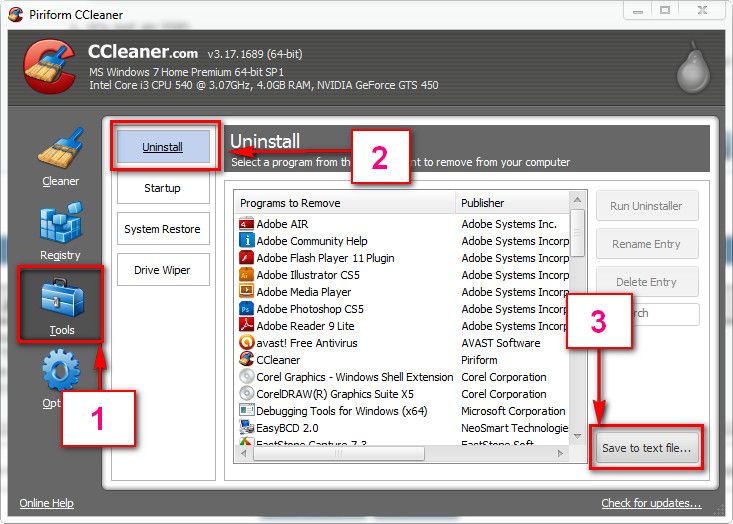
 , but necessary)
, but necessary)