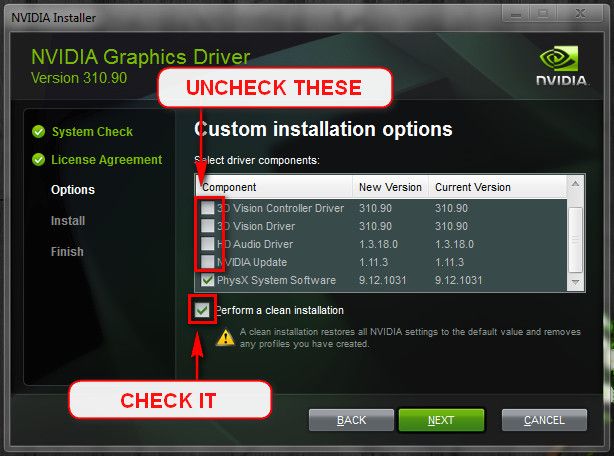Welcome to the forum.
First, we want to make sure the computer is saving your dump files. Go to Control Panel -> System -> Advanced System Settings -> Startup and Recovery [Settings] Make sure that "Write Debugging Information" is set to Small Memory Dump (256kb) if it is not already.
Next, make sure that the folder C:\Windows\Minidump exists. If not, create it (allow permission if asked). Make sure any dumps you want to analyze, whether yours or others', are in this folder. You can ZIP/RAR the files and send them to someone else to analyze as well.
The dump in your zip is of 9th September..And not error 124 or 116, but for more info on the 124 bug check, go through this:
A "stop 0x124" is fundamentally different to many other types of bluescreens because it stems from a hardware complaint. Stop 0x124 minidumps contain very little practical information, and it is therefore necessary to approach the problem as a case of hardware in an unknown state of distress. You can read more on this error and what to try here... Stop 0x124 - what it means and what to try:
Stop 124 - What it means and what to try
Follow this:
Lately we have experienced some issues with the latest driver. Install the 314.22 WHQL only.
Code:
nvlddmkm.sys Mon May 13 01:09:45 2013 (518FE8F9)
- Uninstall All nvidia items in Control Panel > Programs and features
- 3D Vision Control Driver
- 3D Vision Driver
- Graphics Driver
- HD Audio Driver
- PhysX
- nvidia Update
(Are you using nvidia chipset drivers? If so, dont uninstall anything other than those are listed). - Now follow Drivers - Clean Left over Files after Uninstalling
- Boot normally now. Go to Drivers - Download NVIDIA Drivers, Download 314.22 WHQL. While installing, Select Custom (Advanced) install. In the next page, follow this settings:
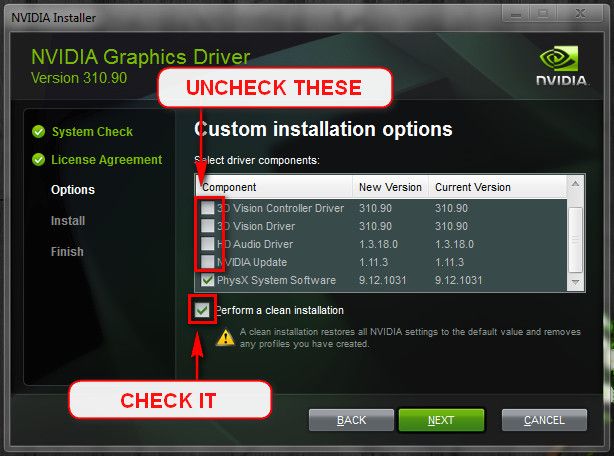
Let us know the results.
Code:
Built by: 7601.18205.amd64fre.win7sp1_gdr.130708-1532
Debug session time: Fri Sep 6 08:00:04.510 2013 (UTC + 6:00)
System Uptime: 0 days 4:08:33.579
BugCheck 50, {fffff8804fbe0000, 1, fffff880049a58db, 5}
*** WARNING: Unable to verify timestamp for ntoskrnl.exe
*** ERROR: Module load completed but symbols could not be loaded for ntoskrnl.exe
Probably caused by : nvlddmkm.sys ( nvlddmkm+18d8db )
BUGCHECK_STR: 0x50
PROCESS_NAME: NOT FOUND
จจจจจจจจจจจจจจจจจจจจจจจจจจจจจจจจจจจจจจจจจจจจจจจจจจจจจจจจจจจจจจจจจจจจจจจจจจจจจจจจจจจจจจ``
Based on the bugchecks, I would recommend you follow and complete the steps given below:
1. If you are overclocking any hardware, please stop. Reset any changed values back to default and reset/clear CMOS:
Clear CMOS - 3 Ways to Clear the CMOS - Reset BIOS. Uninstall any overclocking tool as these can also be a reason of blue screens.
2. Uninstall your current antivirus software. It can be a cause of BSOD very often. Please remove it with its
removal tool and use
Microsoft Security Essentials in its place.
Malwarebytes is a great combination with it. Go through
this thread for more info.
3. Run
Disk Check with both boxes checked for all HDDs and with Automatically fix file system errors. Post back your logs for the checks after finding them using
Check Disk (chkdsk) - Read Event Viewer Log
4. Run
SFC /SCANNOW Command - System File Checker to check windows for integrity violations. Run it up to three times to fix all errors. Post back if it continues to show errors after a fourth run or if the first run comes back with no integrity violations.
5. Make scans with
Kaspersky TDSskiller and
ESET Online scanner.
6. Perform a
Clean Start up, this will help avoid any problematic applications from bugging the system.
7. Use
Revo Uninstaller Free to uninstall stubborn software. Opt for Advanced Mode and uninstall the software, delete the leftover registry entries.
8. Use
Crystal Disk Info to
upload a screenshot of your Hard Drives (s). Test your Hard Drives (s) running a
Hard Drive Diag.
9. Test and Diagnose RAM issues with
RAM - Test with Memtest86+. Pay close attention to Part 3 of the tutorial "If you have errors" Take the test for at least 7-10 passes. It may take up to 22 passes to find problems. Make sure to run it once after the system has been on for a few hours and is warm, and then also run it again when the system has been off for a few hours and is cold.


 Quote
Quote