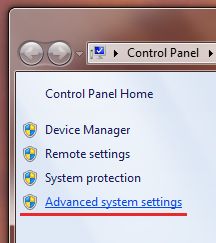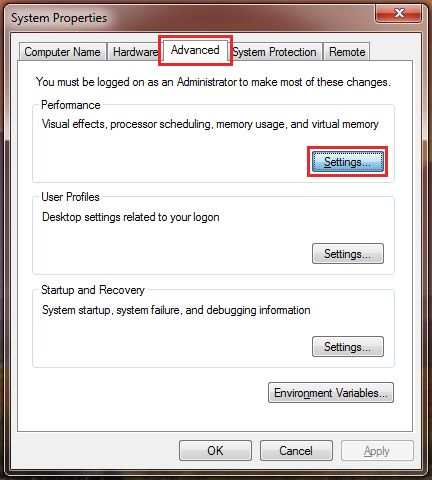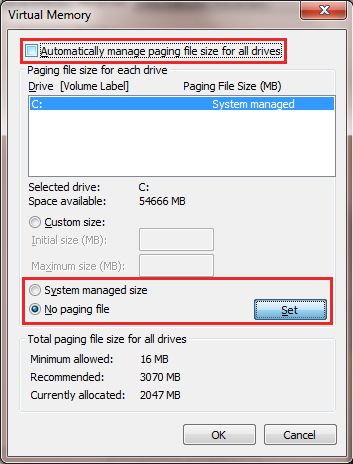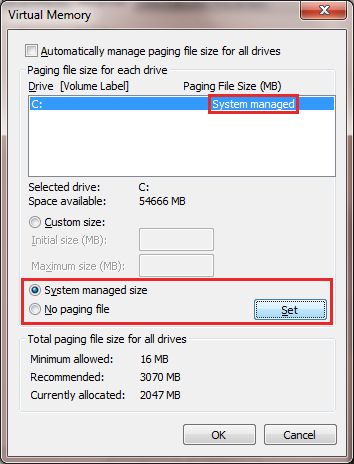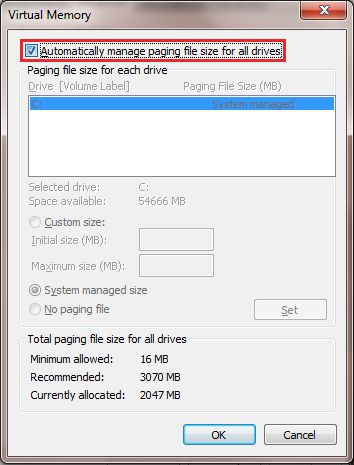New
#1
BSOD 0x000000f4 when I'm playing games and happens randomly often
Yesterday my computer started BlueScreening often. It can't go three full hours without BlueScreening. Windows Explorer often stops working causing my home screen to disappear, which makes me have to restart my computer in order to get it to start working again. After it blue screens or Windows Explorer stops working I have to wait a little while in order for it to start properly again or it just says "disk read error" or something. It says press Ctrl+Alt+Del in order to restart the computer. I don't know what caused this or why this started, any and all help will be appreciated. Thank you!


 Quote
Quote Start Menu> Run >type control.exe system
Start Menu> Run >type control.exe system