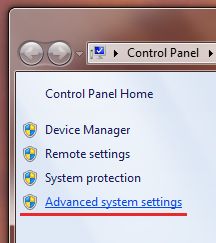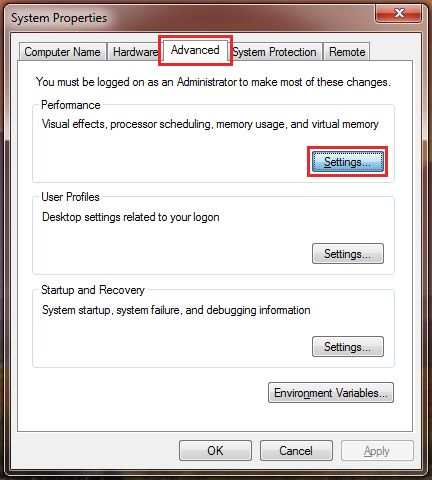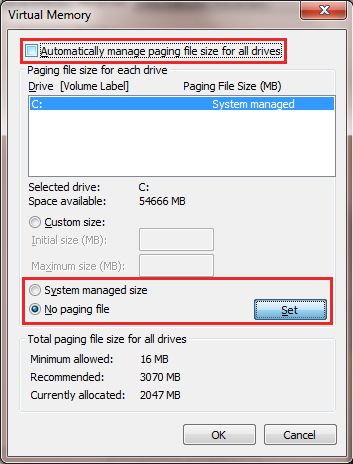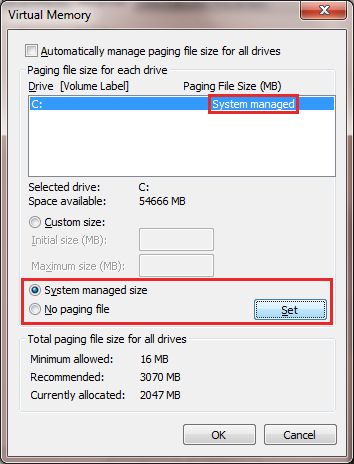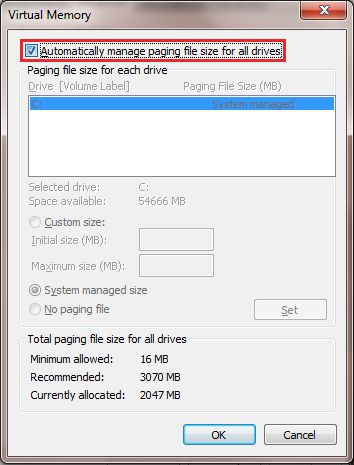New
#1
BSOD After Sleep Mode 0x000000F4
After I wake my PC from sleep mode I get BSOD with 0x000000F4
I thought it was due to the large HDDs I have. I unplugged them and still the same issue.
I have the latest drivers for SSD, BIOS, Audio, Video.
It is a new build.


 Quote
Quote Reset your Page File:
Reset your Page File: Start Menu> Run >type control.exe system
Start Menu> Run >type control.exe system