Welcome to SF Alecs  .
.
0x9F which is DRIVER POWER STATE FAILURE that happens in
transitions between power states most commonly S0 (ON state) > S3 (Sleep state)
or vice-verse. You can read more HERE.
The most common cause is a device driver but sometimes it's the hardware itself
that is at fault.
In this case it appears to be coming from the nVidia GPU.
Code:
DRIVER_POWER_STATE_FAILURE (9f)
A driver has failed to complete a power IRP within a specific time.
Arguments:
Arg1: 0000000000000003, A device object has been blocking an Irp for too long a time
Arg2: fffffa80077dfa10, Physical Device Object of the stack
Arg3: fffff80000b9c3d8, nt!TRIAGE_9F_POWER on Win7 and higher, otherwise the Functional Device Object of the stack
Arg4: fffffa800c671e10, The blocked IRP
Code:
!irp fffffa800c671e10
Irp is active with 4 stacks 3 is current (= 0xfffffa800c671f70)
No Mdl: No System Buffer: Thread 00000000: Irp stack trace. Pending has been returned
cmd flg cl Device File Completion-Context
[ 0, 0] 0 0 00000000 00000000 00000000-00000000
Args: 00000000 00000000 00000000 00000000
[ 16, 0] 0 0 fffffa80077dfa10 00000000 fffff8800f1790b4-fffffa800abd9650
\Driver\pci nvlddmkm
Args: 00000000 00000000 00000000 00000000
>[ 16, 2] 0 e1 fffffa8007967180 00000000 00000000-00000000 pending
\Driver\nvlddmkm
Code:
!DevExt fffffa80077dfb60
Device State = PciStarted
Vendor ID 10de (NVIDIA CORPORATION) Device ID 0DE9
Subsystem Vendor ID 1043 (ASUSTEK COMPUTER, INC.) Subsystem ID 2114
Header Type 0, Class Base/Sub 03/00 (Display Controller/VGA)
Logical Device Power State: D0
Device Wake Level: Unspecified
Code:
lmvm nvlddmkm
Browse full module list
start end module name
fffff880`0f0e0000 fffff880`0fd17000 nvlddmkm T (no symbols)
Loaded symbol image file: nvlddmkm.sys
Image path: \SystemRoot\system32\DRIVERS\nvlddmkm.sys
Image name: nvlddmkm.sys
Browse all global symbols functions data
Timestamp: Wed Oct 23 09:21:50 2013
I would first try and install a different known stable driver release.
Please follow this detailed quote and roll-back the driver to a known stable release.
Install the 314.22 WHQL only.
- Uninstall All nvidia items in Control Panel > Programs and features
- 3D Vision Control Driver
- 3D Vision Driver
- Graphics Driver
- HD Audio Driver
- PhysX
- nvidia Update
(Are you using nvidia chipset drivers? If so, dont uninstall anything other than those are listed). - Now follow Drivers - Clean Left over Files after Uninstalling
- Boot normally now. Download 314.22 WHQL. While installing, Select Custom (Advanced) install. In the next page, follow this settings:
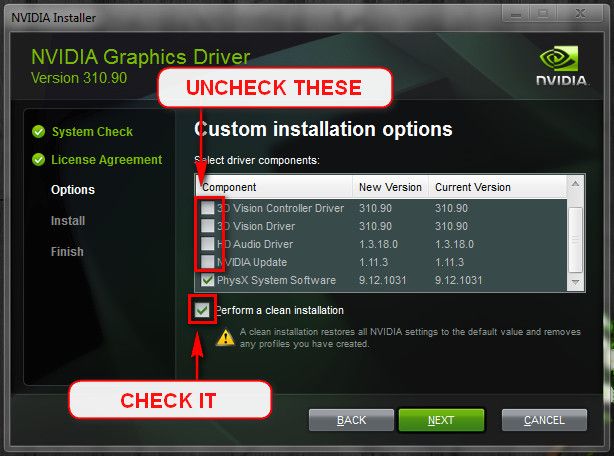
I want to ask you to remove the the Asus USB ChargerPlus utility.
Code:
usbchargerplus.exe c:\program files (x86)\asus\usbchargerplus\usbchargerplus.exe
aicharger ASUS Charger Driver c:\windows\system32\drivers\aicharger.sys
See how the system behaves for a couple of days and let us know :) .


 Quote
Quote .
.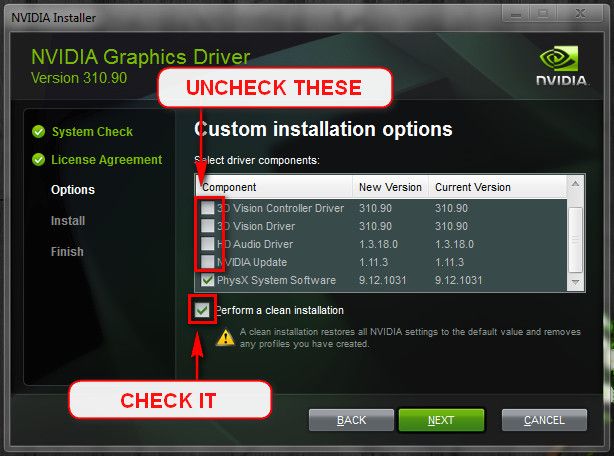
 I only recently decided to start using this laptop as my main computer so it is still in pristine condition..
I only recently decided to start using this laptop as my main computer so it is still in pristine condition..