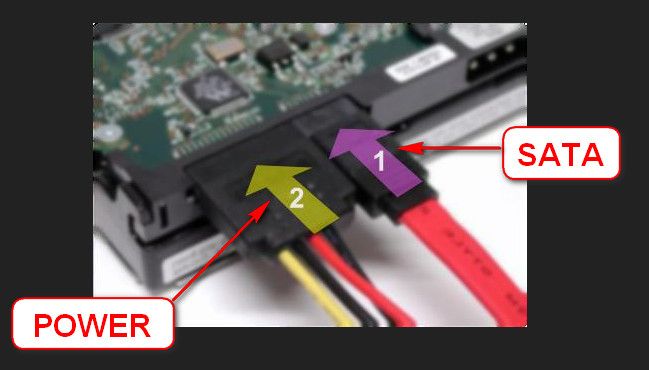New
#1
Multiple BSOD errors
Dear Staff,
Recently encountered various BSOD errors, can't determine any pattern in them as they happen during all kinds of activities. Laptop is 2 years old and is an xps l502x, this all started happing in the past week, had no errors before that. Clean installed windows but errors persisted and looking at similar BSOD error threads on this site hasn't lead to me solving it.
The main errors im getting are something like;
"Kernel_inpage_data_error"
"COOOO135 %hs is missing"
"Stop: 0x000007E"
"Stop: 0x00000F4"
Dump files are attached, i'll be running memtest tomorrow as i have the day off. Thanks in advance for any advice or info.


 Quote
Quote Testing the HDD:
Testing the HDD: