New
#11
black "blank" screen upon boot up
-
-
New #12
Backup Files Using PartedMagic
As long as no power is being supplied to the machine, there should be no problems. And if you already have backup data on your external drive, it is safe as long as you are careful during the backup process. I'll give an example of how to backup the data for you to follow so you can see a set of careful instructions.
- Plug in your backup external drive
- Turn on the computer with the PartedMagic boot CD in the machine
- Start PartedMagic (See Image 1)
- On the desktop, single click the icon with the words Mount Devices below it (See Image 2)
- After you click, you see a similar layout to that in Image 3; make note of media/sda1 and media/sdb1 and which is your windows disk and which is the external disk. Yours may not be sda1 and sdb1 but sda1 and sdc1 or a different combination, so just make note of what letter each is (a,b,c,etc.)
- After clicking mount for your two drives, it will look similar to Image 4. Your drives are now mounted. My Windows drive is sda1 and my external is sdb1. I will now open those folders and copy files across.
- Copying will proceed with images 5-12 and steps are:
- Close out the Mount - gtk window
- Image 5. Open the folder containing your drive you want to copy from (in my case, sda1)
- Image 6. Right click the folder you want to copy (I chose Documents and Settings as this is my Windows XP Users folder)
- Image 6. Click Copy
- Image 7. Click the green up arrow to proceed back to the parent folder to open the external drive
- Image 8. Open the folder containing your external drive you want to copy to (in my case, sdb1)
- Image 9. Right click in an empty (white) area on the external drive
- Image 10. Click Paste.
- Image 11. You should see it prepare to copy.
- Image 12. And then it will copy the files over.
Image 1.

Image 2.
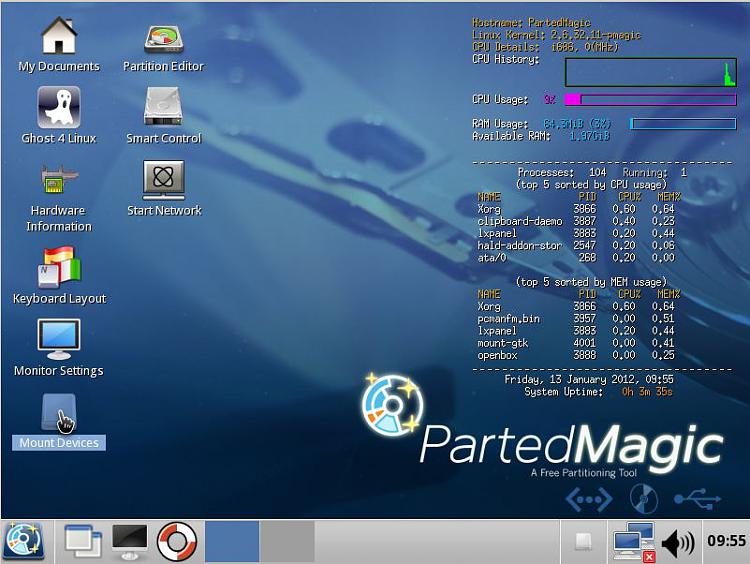
Image 3.
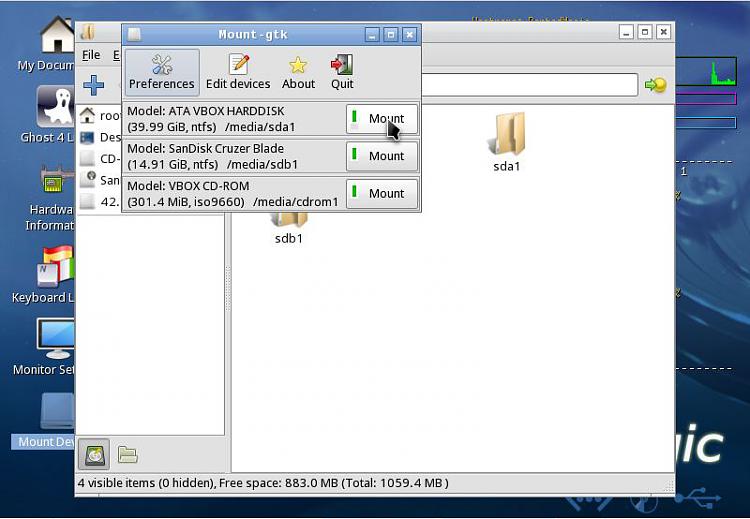
Image 4.

Image 5.
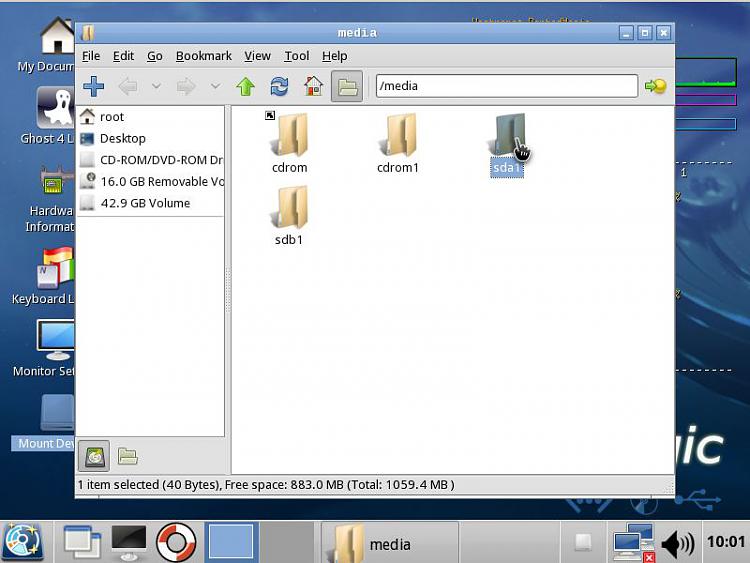
Image 6.

Image 7.
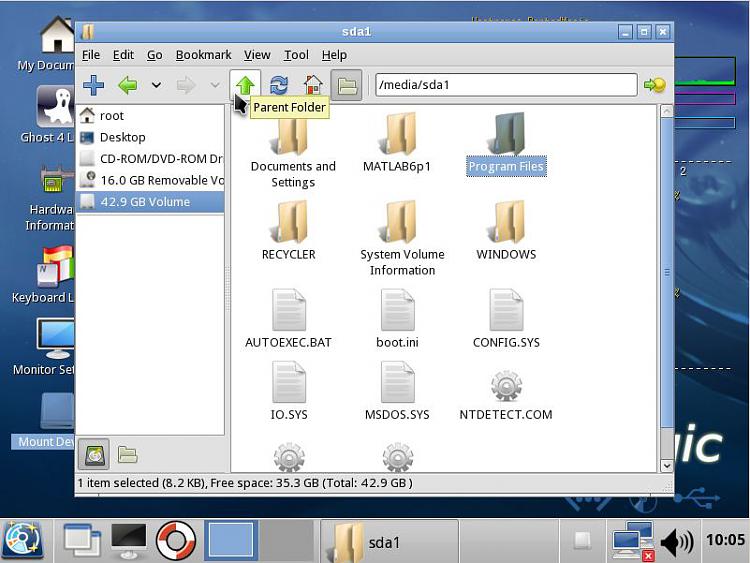
Image 8.

Image 9.
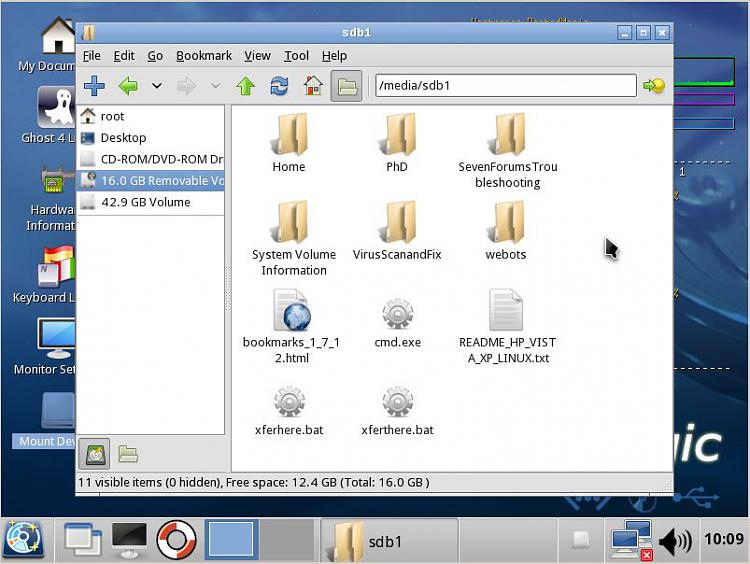
Image 10.
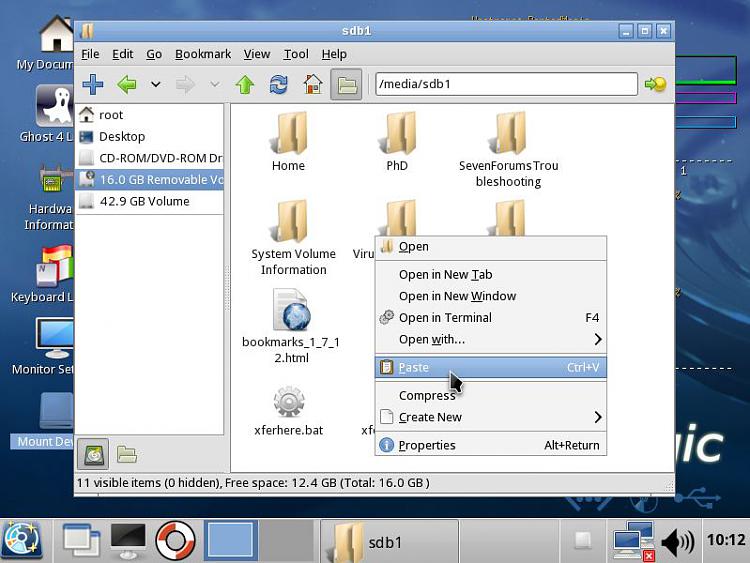
Image 11.
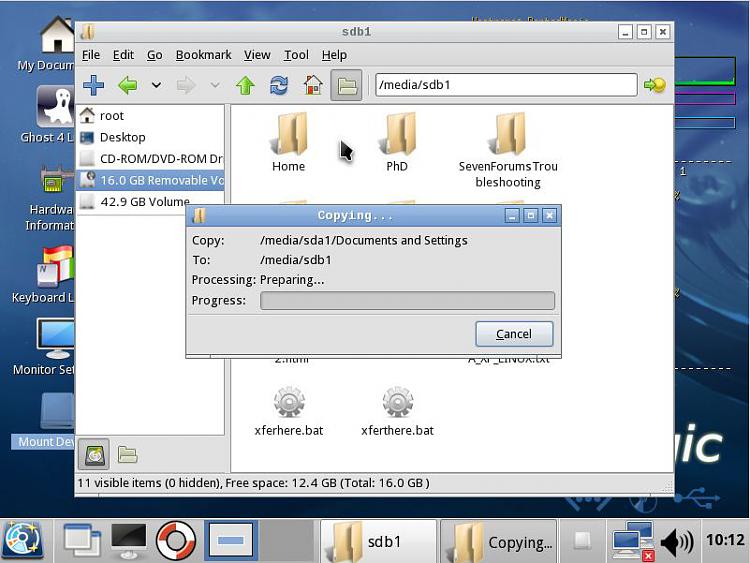
Image 12.
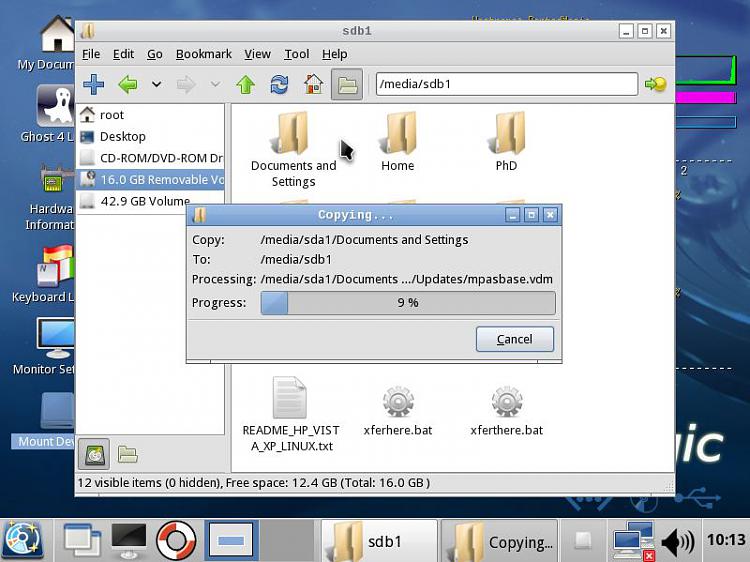
Last edited by writhziden; 01 Jul 2012 at 23:02.
-
New #13
ok, thank you for the walkthrough it helped, but you are going to love this news.
i dont know how but as i was working on pulling my info, what ever is on my comp activated again, and started apparently "eating" info, my entire music collection was gone by the time i moved from my photos to my music, got most of my videos before it ate 2 folders, and now i cant even get the toshiba boot up... i think the hard drive is completely gone... so im guessing new hard drive but how do i get windows 7 back on my comp?
to give an idea of how fast that thing ate, i got all of 20Gb off of my comp, and i had about 80Gb in total
-
New #14
-
New #15
-
New #16
It depends on the damage. It is worth trying to wipe it. You can Clean Install Windows 7 using a Windows 7 DVD that has the same version that the laptop came with and use your key on the sticker attached to your computer. To get an official DVD ISO to burn to a DVD, just search Google for: windows 7 sp1 integrated iso offical direct download link
-
New #17
Did clean install recover your drive?
Related Discussions


 Quote
Quote