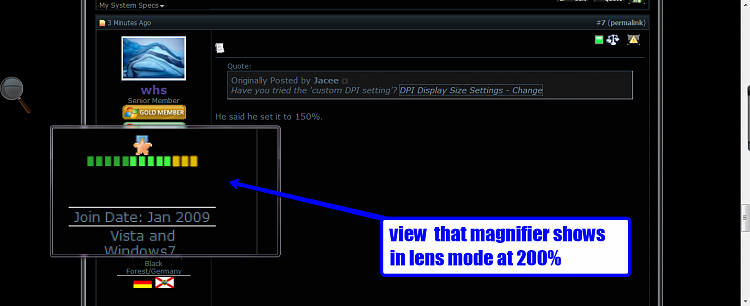New
#1
Old person needs help with display
Iíll come right out and admit I am 79 years old which certainly has an effect on the trouble I am having seeing the display on my new computer. I recently purchased an Asus computer with the Intel i5 processor running the 64 bit Windows 7. I kept my Dell 20 inch Ultrasharp digital flat panel. I use Corel Draw X4, WordPerfect X5, IE 8, Power Desk 8 Pro, Photoshop 7, and Quicken 2010. On all of these applications (including this page), the toolbars are very narrow with small icons. And the text on most drop down menus is very tiny and faint.
I have set the text size to 150%, but it has no effect on the toolbars. I have adjusted everything that can be adjusted in the Windows Color and Appearance settings. I have tried decreasing the monitor resolution, but that means some panes are so large the radio buttons are off the screen and canít be used.
I donít understand why I didnít have trouble with the screen display on the same monitor I was using with XP. It would make my life so much easier if someone can help.


 Quote
Quote