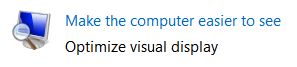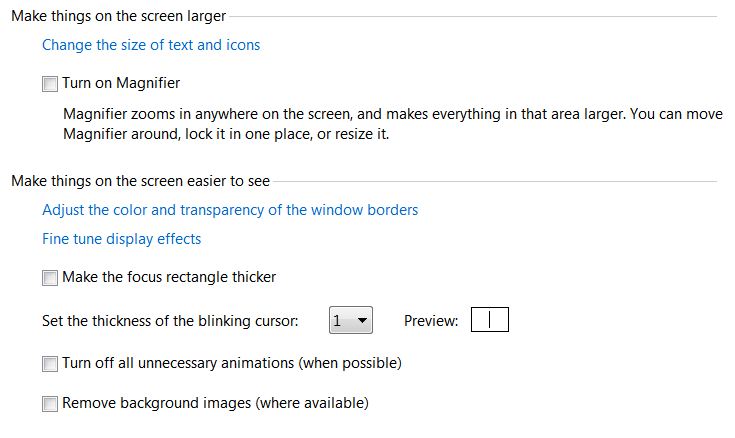New
#1
Accessibility on drag and drop options
I am a disabled W7 user and I frequently find I have a problem when I am trying to select multiple files to work with (copy, move, delete) that my hand accidentally has the tiniest wobble and W7 takes this as a "ctrl drag and drop" and creates copies of everything I've selected so far. It's really tedious because every time I try to make a batch to work on I end up with 3 or more copies of everything before I successfully complete the batch selection.
Is there any way to reduce the sensitivity to this small movement, or turn off the "ctrl-click to copy" thing without removing all the drag and drop features? I just want to be able to ctrl-click a number of files without this annoying automatic copy if I have a small tremor in the middle.
Or perhaps there is another way to batch select a number of non-contiguous files without using ctrl-click so if I move it at least won't make me any copies!!
Thanks.



 Quote
Quote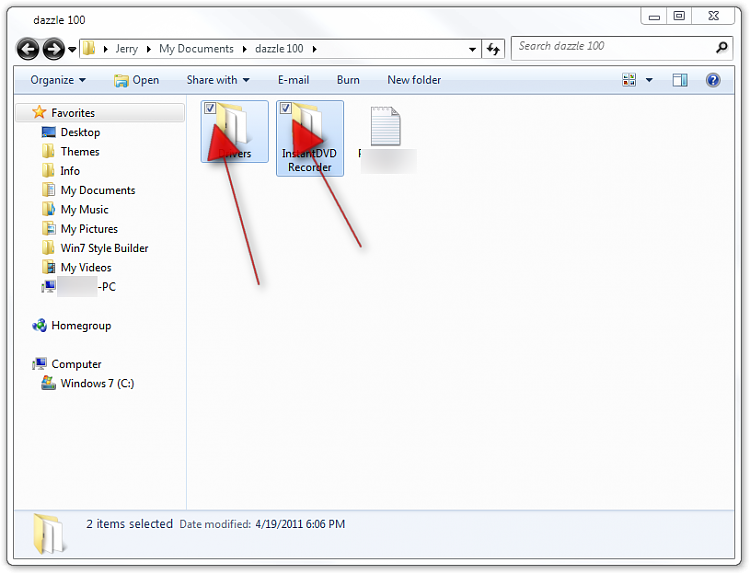
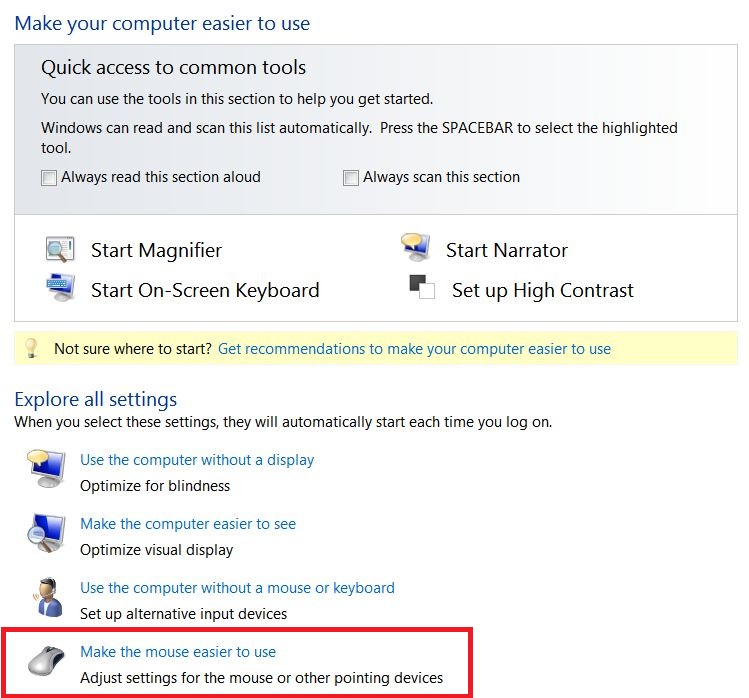
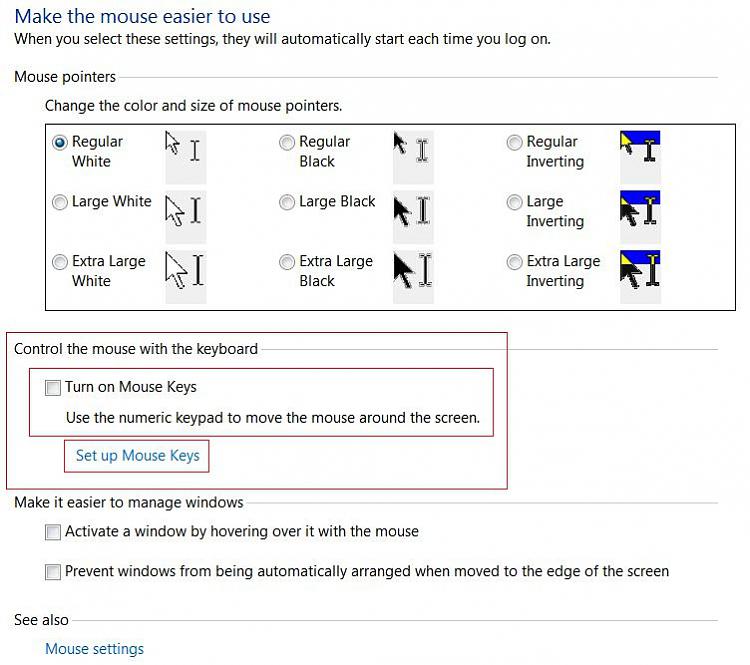
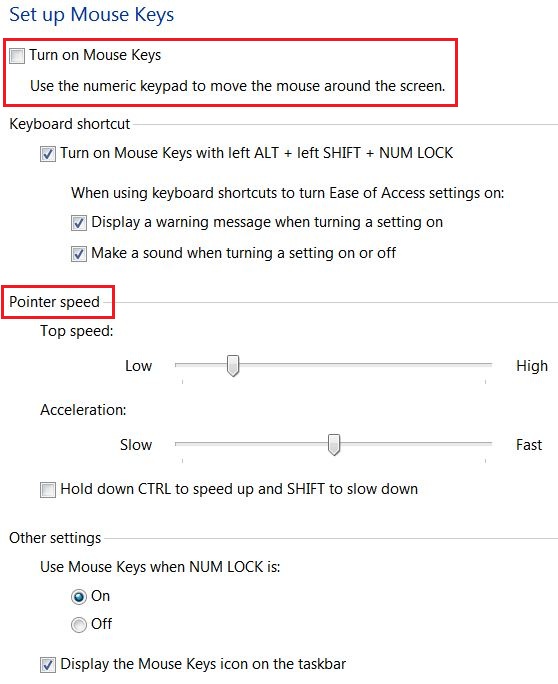

 I'm gonna guess you get people swinging by who haven't, but let's just say yes.
I'm gonna guess you get people swinging by who haven't, but let's just say yes.