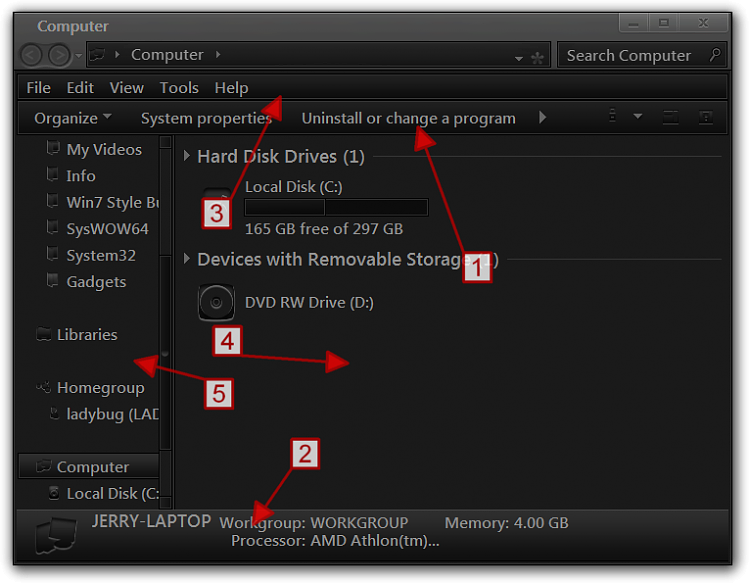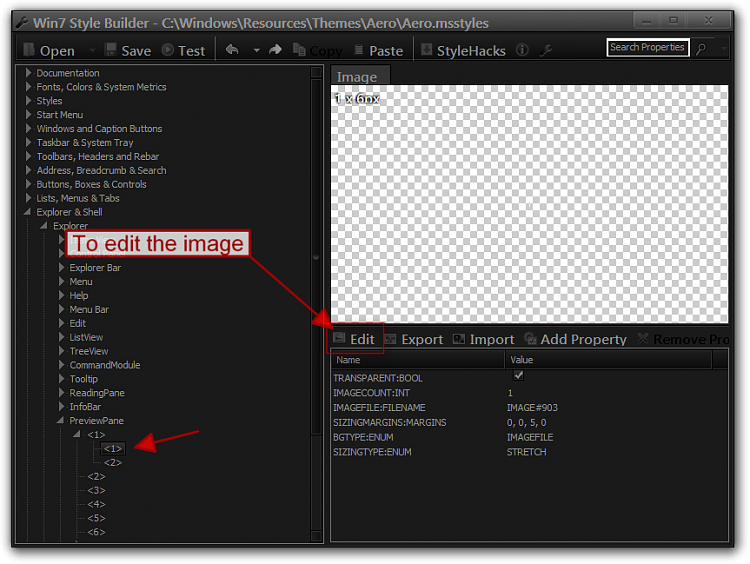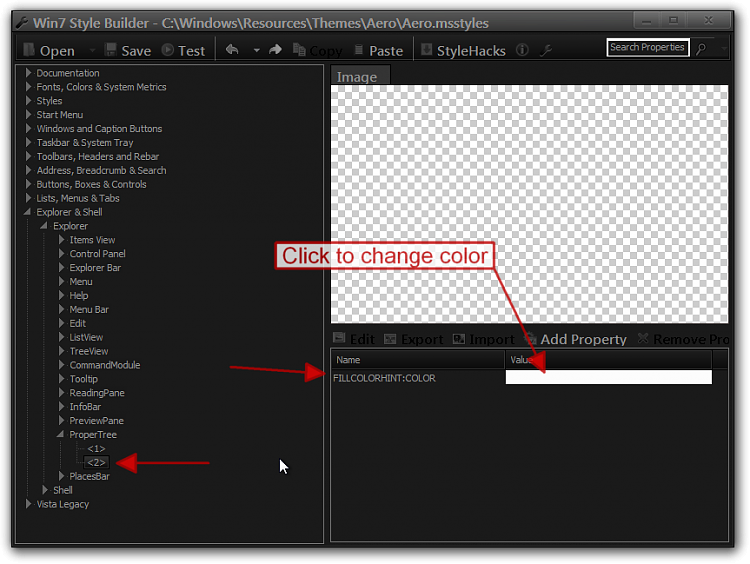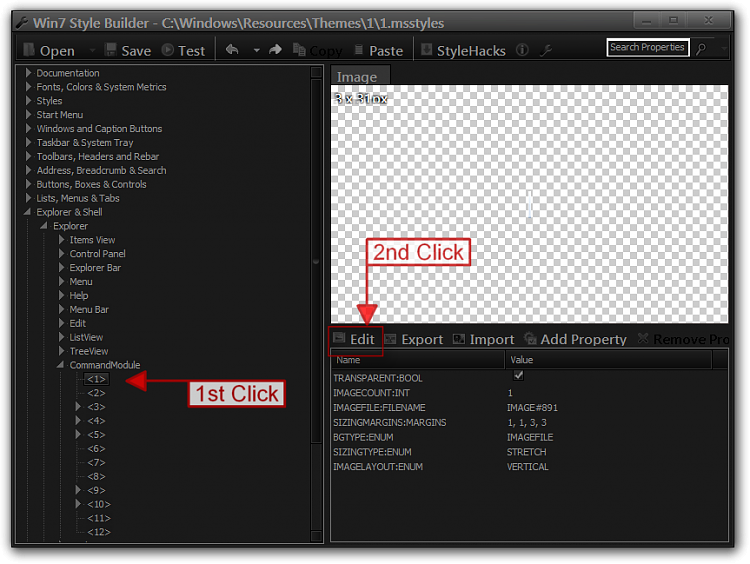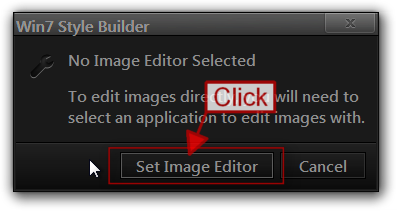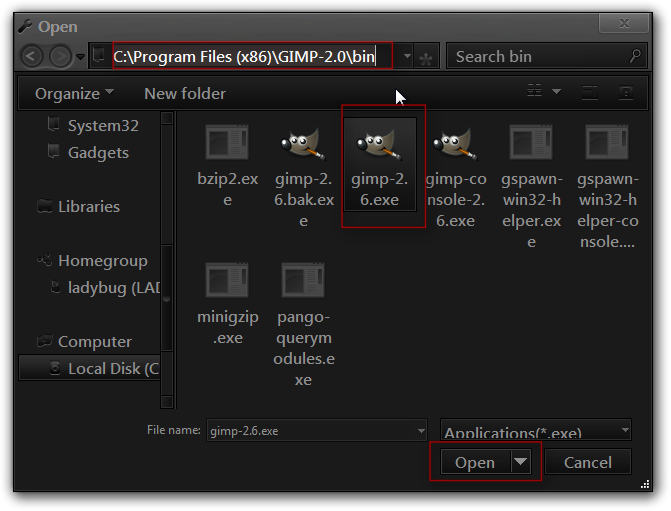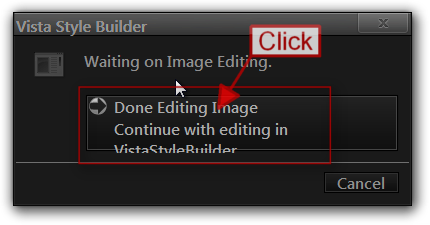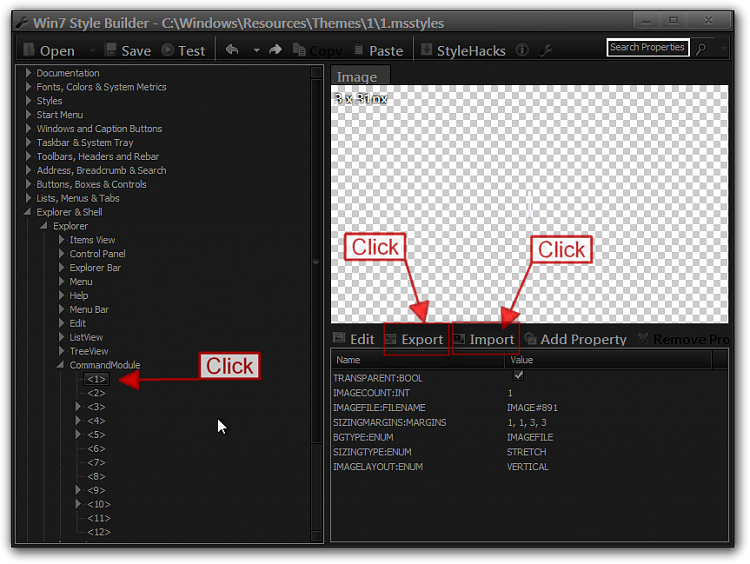New
#1
Changing Default Windows 7 Color with Style Builder
Hello - I recently purchased a new Dell XPS 8500 system running Windows 7 and otherwise am very happy with it, with one exception: I find the default baby blue/sky blue color in Windows 7 absolutely unbearable.
I use the computer primarily for extensive photo, video and music editing, and even after a week of use simply cannot stand this light blue color - it hurts my eyes as I work. I wish I could simply change that default color to a simple gray like in Vista.
As that is no simple chore, I purchased Ave's Windows7 Style Builder but cannot for the life of me figure out how to change the default color from that baby blue to a simple gray. Any help/advice would be most appreciated. I am not looking for a fancy theme or style, but rather simply wish to get rid of that baby blue default. Thank you in advance for your assistance!


 Quote
Quote