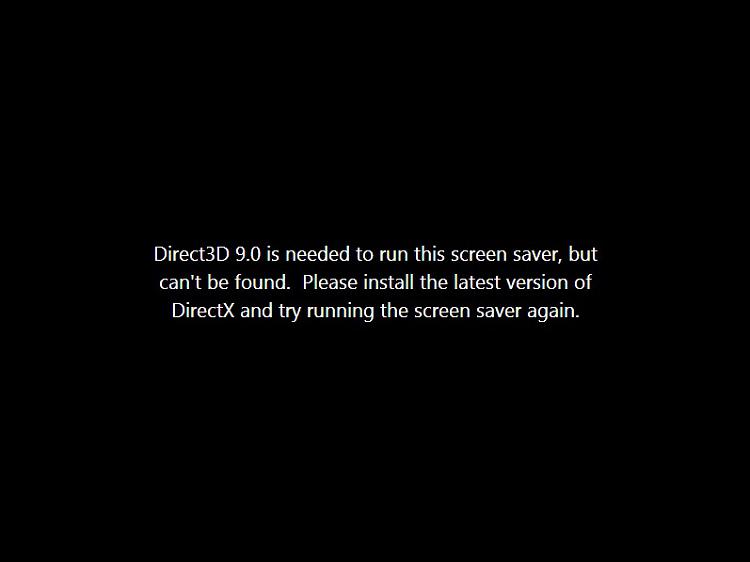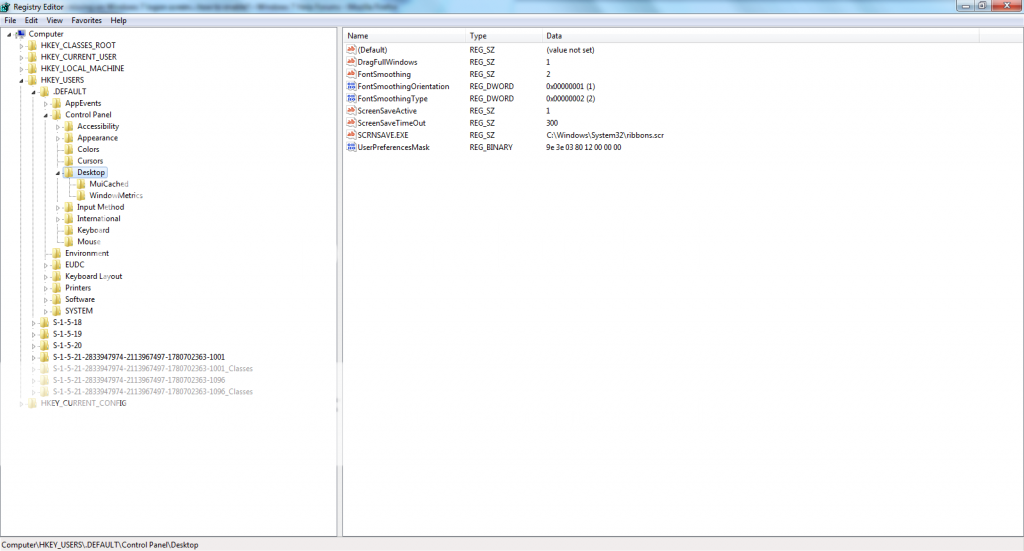New
#1
Direct 3D 9.0 is missing on Windows 7 logon screen... how to enable?
Okay so I followed this tutorial: Change Windows 7 Logon/Logoff Screensaver! and I know this ia a common problem but anyways I receive an error that Direct 3D 9.0 is missing. Keep in mind this is for the windows 7 logon screen... How do I enable this so I can have my own custom screensavers at the logon screen???
Also I have gotten the logon.scr file but I don't want to use that screensaver at the logon screen...
Last edited by Radical924; 18 Sep 2013 at 15:02.


 Quote
Quote