New
#1
Address bar in Aero theme just disappers for no reason.
I got the Aero theme set as desktop environment on my Win7HP SP1 64-bit computer. The problem I have has nothing to do with the setting [Full file path in title bar] in Folder Options, as this is only valid for the Windows Classic theme.
In Aero, the (breadcrumbs) address bar, all together with the search box and the forward/back buttons, sporadically disappear in only ONE of the (File) Explorer windows; see attachment/snippet.
The other File Explorer window(s) remain(s) intact. Then again, in a few other occasions, the address bar disappeared in ALL Explorer windows; see second attachment.
In those cases the search box was initially present; I think I had the same problem before too with no search box at all enabled in the Explorer windows. The problem with disappearing address bars usually manifests itself right after (re)booting. However, when opening a new Explorer window, all seems OK and the address and search box are present.
Could that be a bug? What can be done about it? Sometimes I disable/re-enable the Search facility and all is back OK, but I have to say this is not a very elegant way getting the address bar back in Aero.
I ran the command >sfc /verifyonly but there are no problems with the Win7 system.
I've spent a lot of time already Googling the Internet, but unfortunately I haven't found any elegant solution yet.
I hope I can get the problem sorted out from your responses.
Thanks
j


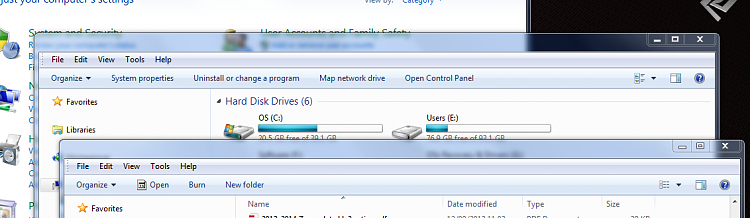

 Quote
Quote