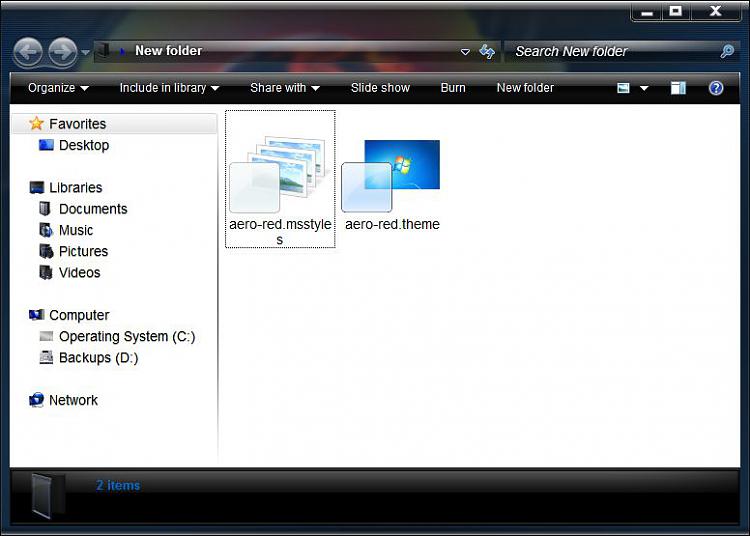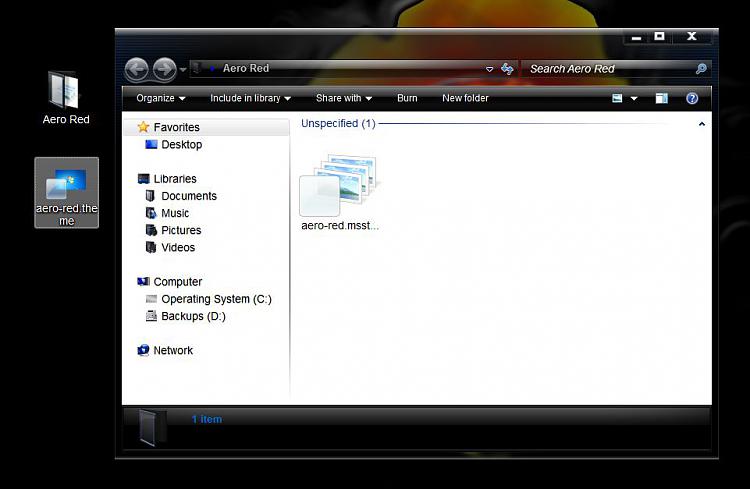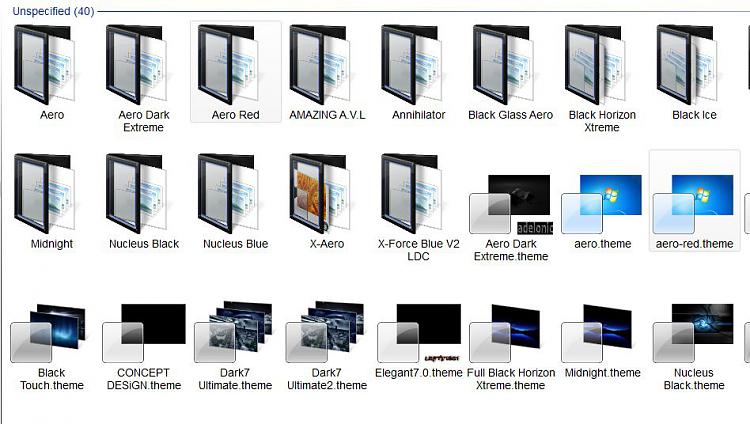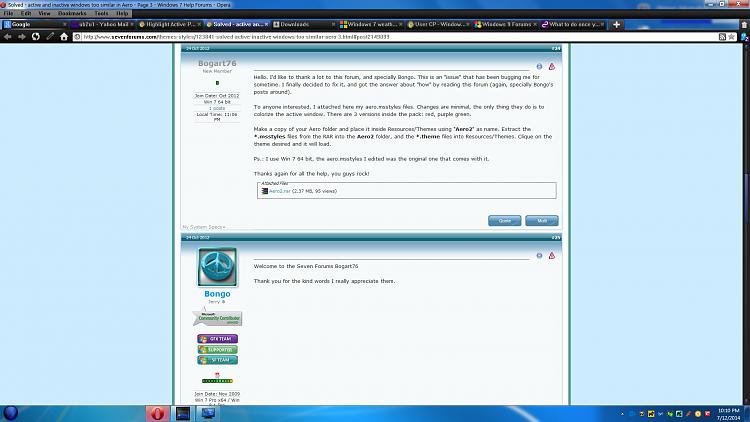New
#1
Highlight Active Program Button on Taskbar
I have about 10 programs Pinned to my Taskbar, but when i'm working at speed i keep clicking the wrong ones due to some of the Icons being quite alike
The programs that are active highlight these buttons by making it slightly white in one corner, is there any way to change the appearance of the buttons on the Taskbar when it is in use? So the ones that are 'active' have a bright red background or something so they stand out more ? it would be such a help!



 Quote
Quote