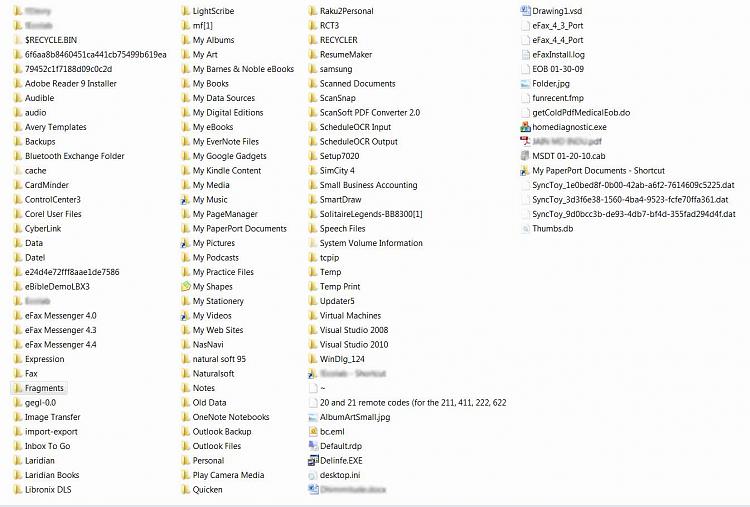New
#1
Moving "My Documents"
Hello forum;
I have a question about setting up a new SSD. I have installed the drive, and to save space I would like to move all the documents, pictures, music and other folders into my previous HDD.
I have seen a couple of posts and tutorials on the subject, some seem to say moving the most used folders is the best, while others say moving the entire user profile is the way to go. That route seems pretty complicated for me.
As far as moving say "My Documents". I have two versions of this folder. The version which was on the HDD that I had been using, and the version which was created when I installed Windows again. How do I move both of these to the same location? and how much of the excess from the old Documents folder can I safely delete? I see a lot of folders that are just a long string of characters, and other items I dont remember ever saving.
And if I can merge these two versions, does it make sense to create a separate partition for them?


 Quote
Quote