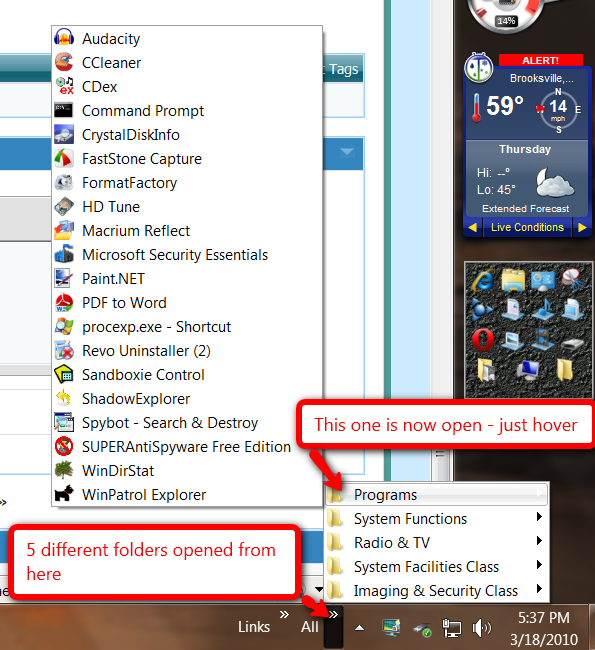New
#1
minor issue
I always make shortcuts on my desktop for the parts of control panel i use the most. Since using windows 7, my shortcuts keep disappearing. one time they lasted a month so i thought i was in the clear. last time they lasted a week. Is it me? just wondering if im alone on this one.


 Quote
Quote