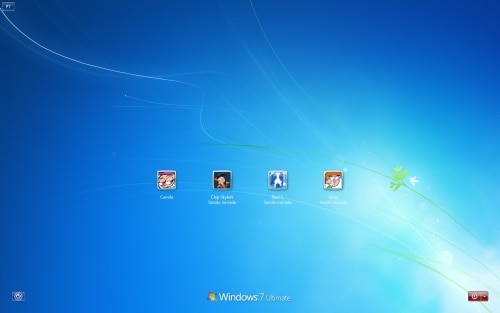<if id = "atom(Picture)">
<if ElementZoomed = "true">
<ZoomableElement
width = "126rp"
height = "126rp"
/>
</if>
<ZoomableElement
width = "48rp"
height = "48rp"
accessible = "true"
accrole = "40"
accname = "resstr(11400)"
/>
</if>
<if class = "Link">
<button
font = "resstr(11801)" shadowintensity="75"
cursor = "hand"
contentalign="middlecenter"
/>
<if keyfocused = "true">
<button
contentalign="middlecenter|focusrect"
/>
</if>
<if mousefocused = "true">
<button
fontstyle = "underline"
/>
</if>
</if>
<if class = "SmallText">
<ZoomableElement
font = "resstr(11800)" shadowintensity="75"
contentalign = "topcenter | endellipsis"
/>
<if ElementZoomed = "true">
<ZoomableElement
cursor = "arrow"
font = "resstr(11800)" shadowintensity="75"
/>
</if>
</if>
<if class = "LargeText">
<ZoomableElement
font = "resstr(11800)" shadowintensity="75"
contentalign = "topcenter | endellipsis"
/>
<if ElementZoomed = "true">
<ZoomableElement
cursor = "arrow"
font = "resstr(11804)" shadowintensity="75"
/>
</if>
</if>
<RestrictedEdit
width = "225rp"
height = "25rp"
font = "resstr(11800)" shadowintensity="75"
margin = "rect(0rp, 3rp, 0rp, 3rp)"
padding = "rect(0rp, 1rp, 0rp, 0rp)"
borderthickness = "rect(4, 4, 4, 4)"
bordercolor="gray"
accessible = "true"
accrole = "42"
background="resbmp(11003, 7,-1,0,0,1,1)"
/>
<if mousefocused="true">
<RestrictedEdit
background="resbmp(11002, 7,-1,0,0,1,1)"
bordercolor="windowtext"
/>
</if>
<if keyfocused="true">
<RestrictedEdit
background="resbmp(11001, 7,-1,0,0,1,1)"
bordercolor="windowtext"
/>
</if>
<if enabled="false">
<RestrictedEdit
background="resbmp(11000, 7,-1,0,0,1,1)"
/>
</if>



 Quote
Quote