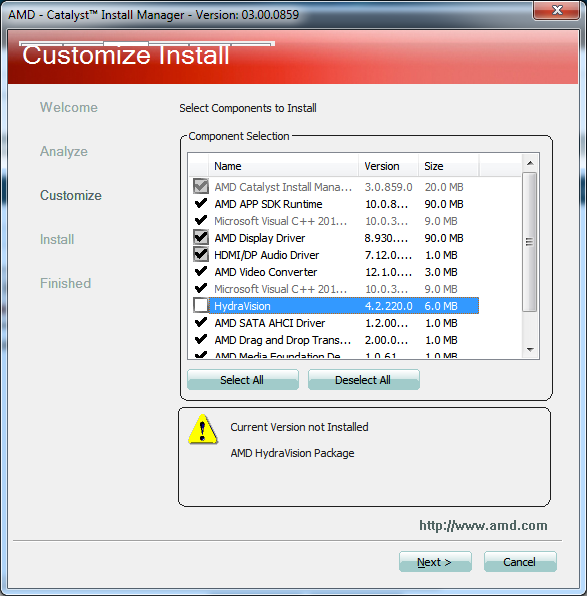New
#1
Is it necessary to uninstall old AMD/NVidia drivers before updating?
Hello everyone :) my question is very clear that "is it necessary to uninstall AMD/Nvidia Graphics driver before updating? or we can simply download and install and overwrite the existing drivers? i read alot of different comments and views. Some people say that they Uninstall the drivers first than restart and use softwares like Driver Sweep or Cleaner to remove any registry files and than install new Version of the driver where on the other hand some people say that now a days new drivers can be installed without removing the older one and simply upgrades to the new version.
Well i used to Uninstall the drivers before installing the new version and some years ago i used to use Driver Cleaners as well but than i felt that they are'nt compulsary to use. I wanna know what kind of problems we can face if we upgrade the drivers without removing the old one? Will there be glitches, BSOD etc? i made this thread to clearify the concept of the Upgrading and Removing Procedures for both AMD and Nvidia Graphics Drivers and people who search on google dont find much info regarding this issue :)


 Quote
Quote