New
#1
Intel 82852/82855 GM/GME Graphics Controller Driver Issues
I'm having trouble installing the drivers for a Intel 82852/82855 GM/GME Graphics Controller in Windows 7 on a Gateway/Motion Computing M1300 tablet.
Before you say "DriverMax" please note that Windows 7 is the only operating system installed on the tablet. I hope there's another way to get it working.
Here's the thing that strikes me as odd: I have gotten it to work perfectly, but as soon as I restart it goes back to its old ways (default VGA controller driver, etc).
Here's what I do to get it working:
1) I run the setup file that came with the driver I downloaded from Intel (version 14.19.50), either natively or in Windows XP compatibility mode,
2) The setup software asks me to restart, and I comply
When the computer boots back up after those steps everything is working just fine, BUT then a Windows prompt appears telling me that I need to restart in order to complete the driver configuration. When I restart hardware once again has trouble.
Here are some screenshots that took while the driver was working correctly:
Why does it say that it will uninstall the drivers when restarted?
And here are some screenshots taken while the driver is NOT working correctly:
My real problem with not having the correct driver installed is not that display functions are lost (though they are), but that the Hibernate and Stand By modes are disabled.
Does anyone have any suggestions? Is there a way to keep Windows 7 from reverting to the old driver?
Thanks for your help!


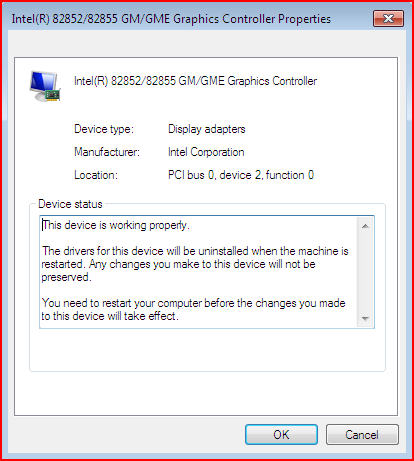

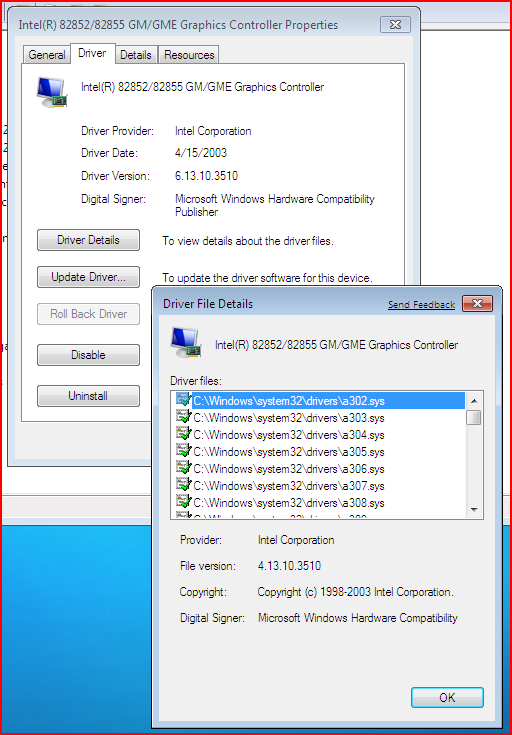
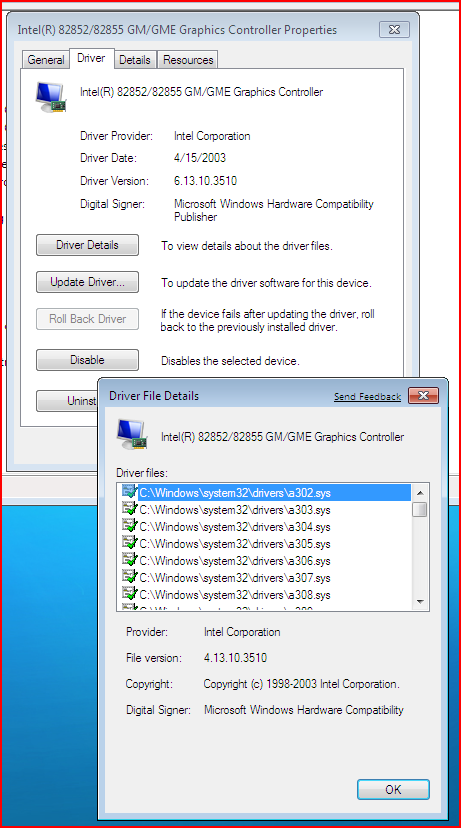
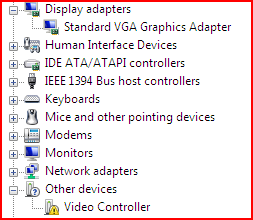
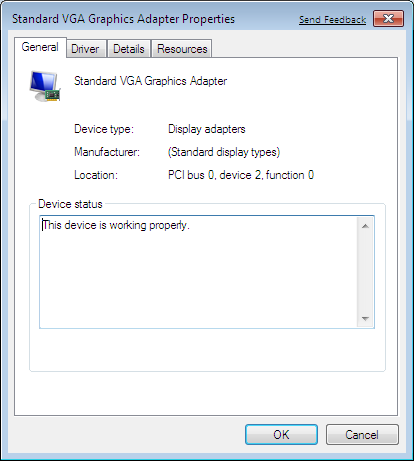
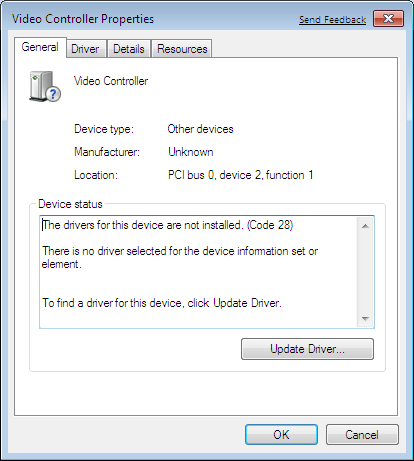

 Quote
Quote