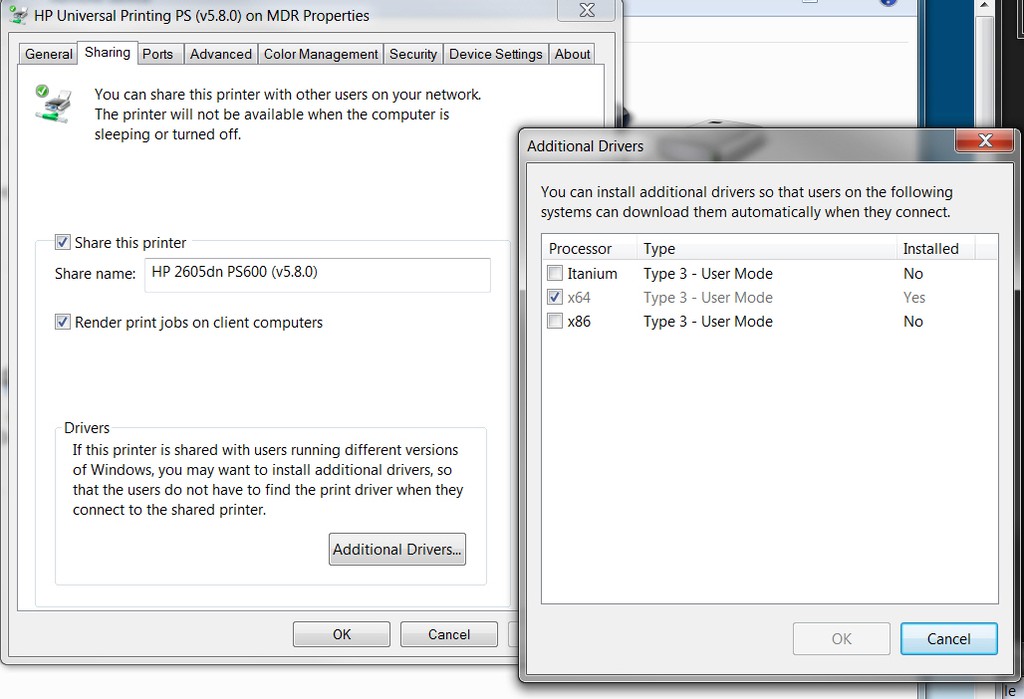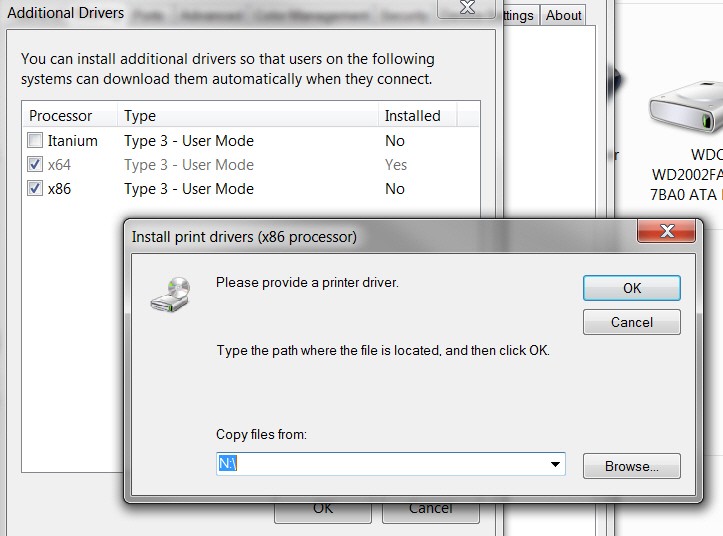New
#1
How to install x86 printer drivers on x64?
Hello, I am making my old USB printer to a wireless printer. The only problem is that, all my other computers are x86 and my computer is x64. My printer is Brother HL-2140. I have tired download windows XP x86 drivers from brother website but it did not work.


 Quote
Quote