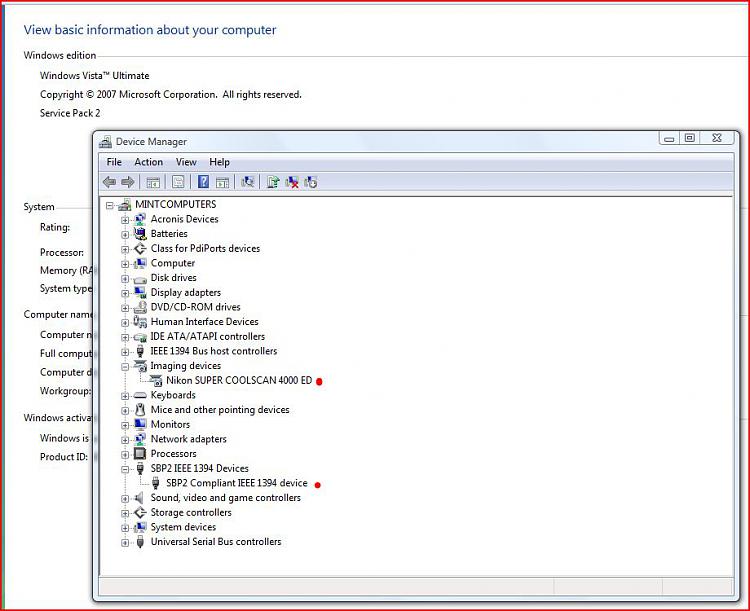New
#191
Thank you for your reply.
I have now
1) Scanned film on my Windows 2000 computer and checked
that everything works. I use the FireWire card that followed
the scanner, PCI FW4 (Rev.2) made by Ratoc, which I
suppose is a 600 card. I use the Nikon Scan 4.0.2 driver here.
2) Moved the FireWire card to my Windows Vista computer and
tried to install the Nikon Scan 4.0.3 driver as you descibed above
and got the same message as you did about an incompatible driver.
3) Installed VueScan again on my Windows Vista computer, but
get the message (unlike you) in VueScan that 'No scanners were
found connected to your computer...'
Well, then it's likely a software issue after all. The 4.0.3 will
likely work when I upgrade to Windows 7. Perhaps scanners.inf
need some kind of modification to work on Vista?


 Quote
Quote