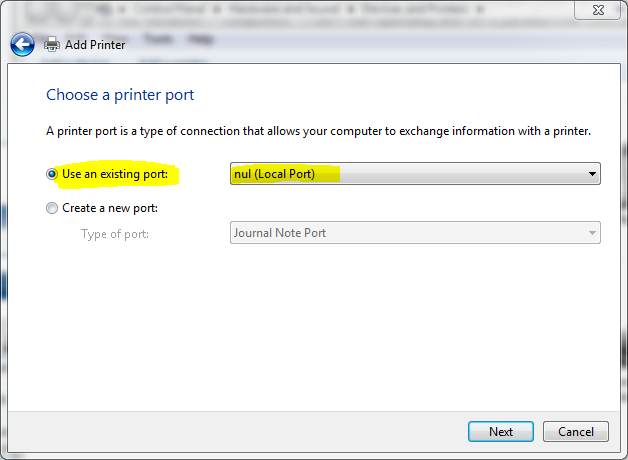New
#1
HP DJ970Cse Network Printer & Windows 7
I have a HP Deskjet 970 Cse (parallel) printer attached to a computer that is running XP Sp3 on my network. I want to be able to use the printer across the network with machines running Windows 7 64-bit. When I "Add a Printer" in Windows 7 it "sees" the printer but says that it can't communicate with it. The HP web site talks about a generic driver in Windows 7 that will work but gives no information on the name of the driver or where in Windows to find it.
The printer is parallel only and the Windows 7 computers don't have parallel ports, so I can't hook the printer directly up to the Windows 7 computers. I can't see spending $50 on a parallel/USB cord just for downloading a driver either.
Any help would be greatly appreciated.


 Quote
Quote