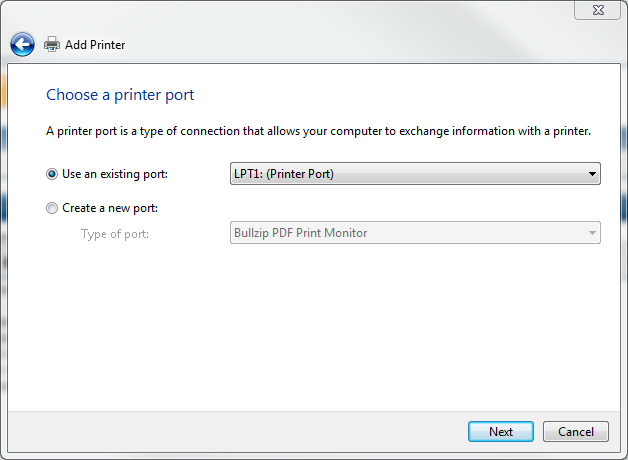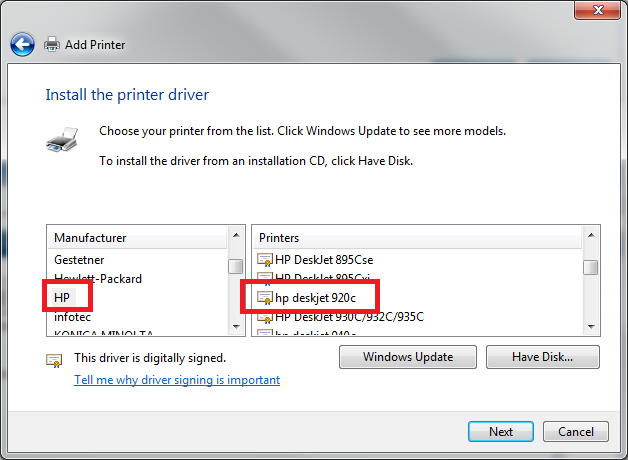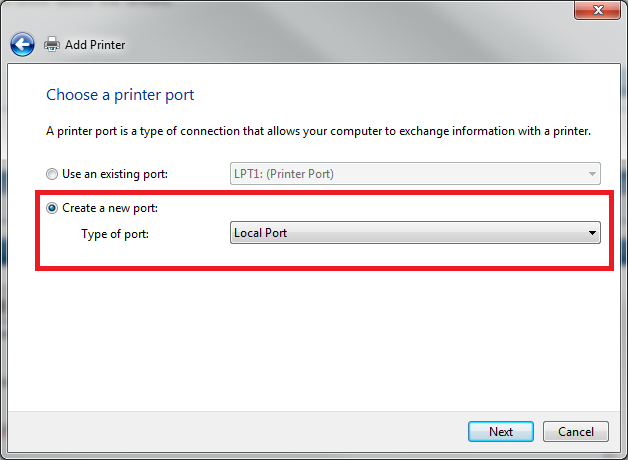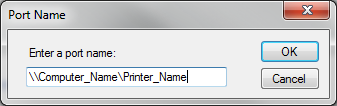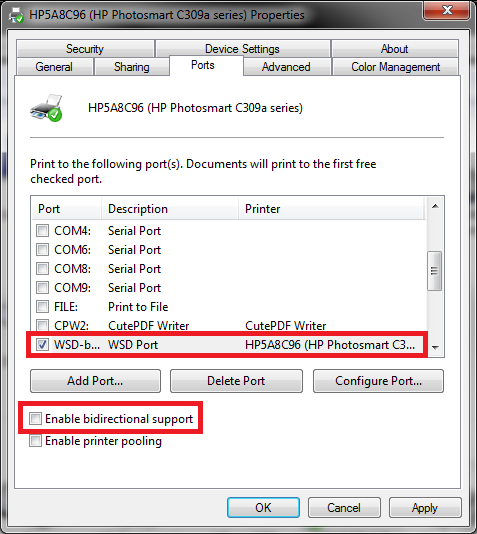New
#1
Making Windows 7 install a driver for an old printer
I have now successfully configured most of a new laptop's functionality under Windows 7 (that came preinstalled).
However, I'm bogging down on getting my network printer to work with it. It's an HP 920C deskjet - pretty old computer.
The printer is hardwired to a machine running XP, and all the other computers (all XP) in my home can print to it over our wireless network.
The W7 laptop is FINDING the printer okay, but can't find drivers for it.
Installing the Product with the USB Cable and Using the Windows Update Driver or the Driver Located in the Windows 7 Operating System - HP Customer Care (United States - English) tells me that "I'm all set because Windows update has the drivers." But I can't figure out how to get those drivers onto my computer and make the printer work.
X86-all-4189_1228a7cf7b1aac21346b20cb6e21db409dde9e72 is a cabinet file I downloaded from Microsoft, that purports to have the 920C driver file(s) I need for Windows 7. But I don't know what I do with this file to make the O/S know about the drivers.
Any ideas?


 Quote
Quote