New
#1
Corrupt Gadgets after installing IE11
-
-
New #2
Hello Hexaae,
You might want to read this:
Gadgets have been discontinued - Microsoft Windows
Try sfc /scannow
If that does not fix. Perform System Restore. Then attempt to reinstall IE11.
IE11 for Windows 7 Globally Available
Hope this helps,
John
-
New #3
sfc /scannow reports no issues. When I remove IE11 (system rolls back to IE10) Gadgets are ok. When I reinstall again IE11 Gadgets get corrupt.
Already read all "corrupt gadgets" threads in this forum and nothing works...
-
New #4
Found the bug.
It's a Windows/IE11 bug: when the system is set up with DPI >100% you'll see corrupt Gadget with IE11 installed. If I reset it to 100% Smaller Fonts the Gadgets look fine again.
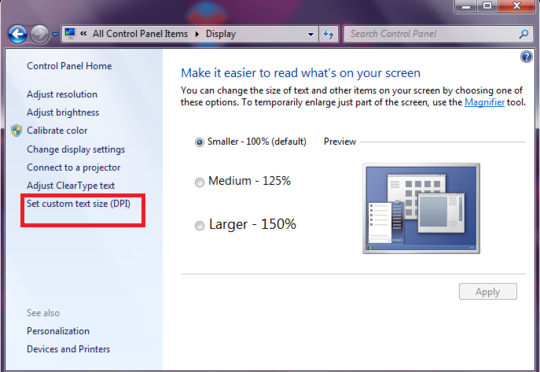
Only MS know why this bug happens after IE11 and not with IE10 installed though...
There must be a bug with Sidebar Gadgets' <autoscaleDPI></autoscaleDPI> and IE11.
My 1920x1080 laptop uses 125% DPI as default.Last edited by hexaae; 09 Nov 2013 at 19:10.
-
New #5
Hello hexaae,
I'm sure there will be a few bugs since it's a new browser. Since Gadgets were discontinued in IE10, reporting this to Microsoft would be pointless. I read somewhere if you change the UAC settings during install it might fix the problem, as well.
In any case, glad you were able to find a workaround for your issue. When I first installed IE11, I had trouble with Norton 360 firewall. But, since that it been working. Never had an issue with my Gadgets...go figure.
Regards,
John
-
New #6
Looks like a DPI >100% issue with IE11, and it's not limited to Windows Gadgets but causes issues also to browser Accelerator blue box misplaced and un-clickable, when DPI >100% and IE11 is installed...
All these clues point to some generic bugs in DPI handling with latest IE (with Win7).
Everybody can reproduce these bugs changing Windows DPI settings to 125% or more.Last edited by hexaae; 10 Nov 2013 at 05:17.
-
New #7
I checked on a Lenovo ThinkPad T500, clean install, was doing the Windows 7 updates.
No matter what, gadgets colors in gray turn pink when IE 11 is installed.
Uninstalled IE 11, gadgets are fine.
Not worth the upgrade. Chrome works fine
-
New #8
For me, the gadgets didn't work, till I changed the DPI. It worked now even when I changed the DPI back. I don't know about the color, since I deleted that gadget.
Pink issue is due to handling of the background image used in the gadget. Boarders and background that are clear png in the gadget turns pink.. yeah.. stupid. How it got to that I'm not sure, but you can go into the gadget folder and swap/fix the images.
Here's a theory, the background images are dynamic... and the new IE11 rule prevents that. It's probably downloaded from and external site. So you end up with no background, but the clear one.. hence the pink.
-
New #9
The problem is indeed caused by the DPI settings of the PC. Gadgets appear incorrectly if the DPI value is set above 100%, although one may use a custom value of 110% and gadgets seem to appear almost correctly. The reason for the problem is that the default gadgets in Windows 7 have a DPI-locking tag. So there are two ways to resolve this issue:
1. Set the DPI value to 100-110%.
2. The second one requires some basic XML editing skills. One has to delete the locking tag from the XML file completely as setting the value to auto will not resolve it. I am not sure, but this however, might be against Microsoft's policy. In case someone wants to try this one, please, at least make a backup copy of the original file.
-
New #10
I also recently (and unwisely, I think) let Windows 7 upgrade to Internet Explorer 11. So far I've found two things that this broke, and one of them was the gadgets. The only one I use is the clock, but I like it a lot. It didn't show up pink -- it didn't show up at all! Other gadgets, yes; but no clock. After reading this thread, I did some testing, and found that the maximum at which I could get the clock gadget back was 119%, about 114 DPI (which also un-pinked the others I tested; however, the tip of the clock's minute hand is pink!). I much prefer 125% = 120 DPI for readability, but this is just tolerable (so far; I need to try it for a few days). Thanks for the advice here!
Related Discussions




 Quote
Quote