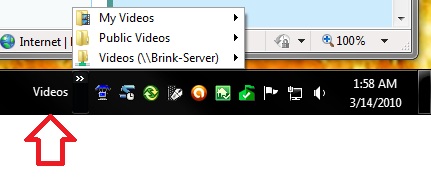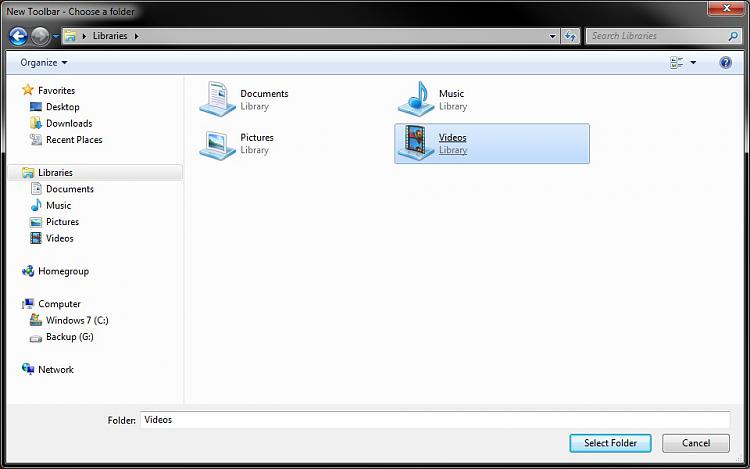New
#1
How to pin specific folders to taskbar?
Hi,
I want to pin specific folders such as My pictures, downloads, and other frequently used folders. When I drag and drop the download, or my pictures link, I get a folder icon, but when I click it, it goes to an explorer window with library, my pictures, my documents etc on it and not the specific folder path which I want. Is there a way to customize this?
Thanks


 Quote
Quote